|
Working with Data Sets
|
|
|
(Original Document)
|
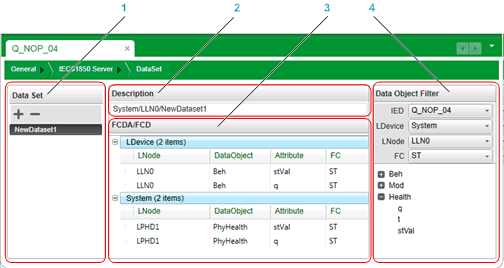
1Data set list
2Data Set description
3FCD/FCDA table
4Data Object Filter
|
Step
|
Action
|
|---|---|
|
1
|
In the General → IEC61850 Server → Data Model window, create the data model for your module.
|
|
2
|
In the General → IEC61850 Server → Data Set window, in the Data Set list, click the + button.
A new data set appears in the data set list, with the default name ‘NewDatasetn’ (where n represents the sequential number of the data set).
|
|
3
|
Do one of the following:
|
|
4
|
In the Description area, do one of the following:
|
|
5
|
In the Data Object Filter, use the filtering lists to navigate to the data attribute you want to add to the data set. Make filtering selections for:
The data attribute list – located below the filtering lists – presents the data attributes that satisfy the selected filtering criteria.
|
|
6
|
Add data attributes to the data set in one of the following ways:
The FCDA table displays the data set in nested groups, as follows:
LDevice → LNode → Data Object → Data Attribute
|
|
7
|
Repeat steps 3 and 4, above, until all data attributes are added to the data set.
|
|
8
|
Save your edits.
|
|
Step
|
Action
|
|---|---|
|
1
|
In the Data Set list, select an existing data set.
The data attributes of the selected data set appear in the data set list.
|
|
2
|
To add data attributes, follow steps 3 to 5 in Creating a Data Set (above).
|
|
3
|
To remove data attributes, select one or more data attributes in the FCDA table, right click, then select Delete from the context menu.
|
|
4
|
Save your edits.
|
|
Step
|
Action
|
|---|---|
|
1
|
In the Data Set list, select an existing data set.
The data attributes of the selected data set appear in the data set list.
|
|
2
|
Click the – button.
The data set is removed from the list.
|
|
3
|
Save your edits.
|