|
General Window
|
|
|
(Original Document)
|
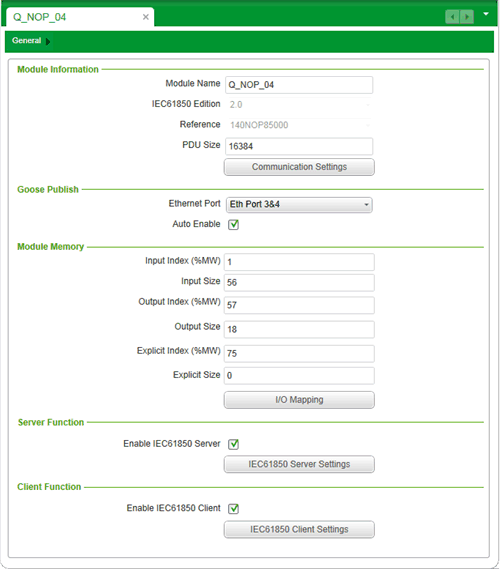
|
Setting
|
Description
|
|---|---|
|
Module Name
|
A read-only string of ASCII characters. This value is entered in the module Configuration tab when the module is added to the Control Expert project.
NOTE: Control Expert uses this setting as the base string for naming module variables. |
|
IEC61850 Edition
|
A previously selected, read-only description of the edition of the IEC61850 protocol supported by the 140 NOP 850 00 module
|
|
Reference
|
The read-only commercial reference, or product name, for the 140 NOP 850 00 module.
|
|
PDU Size
|
|
|
Communication Settings button
|
Opens the Communication Settings window, which consists of the following tabs:
|
|
Setting
|
Description
|
|---|---|
|
Ethernet Port
|
Select the port used for GOOSE publication:
NOTE:
|
|
Auto Enable
|
Indicate if a GOOSE transmission is sent on start-up or re-start:
|
|
Setting
|
Description
|
|---|---|
|
Input Index (%MW)
|
The starting address offset for input data.
|
|
Input Size
|
The number of 16-bit words dedicated to input data.
|
|
Output Index (%MW)
|
The starting address offset for output data.
|
|
Output Size
|
The number of 16-bit words dedicated to output data.
|
|
Explicit Index (%MW)
|
The starting address offset for explicit messaging data.
|
|
Explicit Size
|
The number of 16-bit words dedicated to explicit messaging data.
|
|
I/O Mapping button
|
Opens the I/O Mapping window, where you can map server and client data attributes to module memory addresses.
|
|
Setting
|
Description
|
|---|---|
|
Enable IEC61850 Server
|
Select this to enable the IEC61850 server; de-select it to disable the server. This setting is de-selected by default.
NOTE:
|
|
IEC61850 Server Settings button
|
Opens the Client Settings window, where you can complete the configuration of client settings.
NOTE: This button is enabled only when Enable IEC61850 Client is selected. |
|
Setting
|
Description
|
|---|---|
|
Enable IEC61850 Client
|
Select this to enable the IEC61850 client; de-select it to disable the client. This setting is de-selected by default.
NOTE: When this setting is:
|
|
IEC61850 Client Settings button
|
Opens the Client Settings window, where you can complete the configuration of client settings.
NOTE: This button is enabled only when Enable IEC61850 Client is selected. |