|
Using the Modicon IEC61850 Configuration Tool
|
|
|
(Original Document)
|
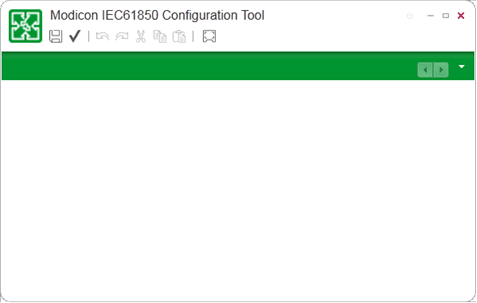
|
Icon / Name
|
Description
|
|---|---|
 Save Save |
Saves edits made to configuration settings.
NOTE: If you have configured a project backup folder, a copy of the IEC61850 configuration is saved to that location. |
 Validate Validate |
Performs a validation check of the configuration.
NOTE: If one or more configuration errors are detected, a message opens describing one of the detected errors. Click this button after each configuration error is fixed, until the message indicates no detected errors. |
 Undo Undo |
Reverses the previous edit.
|
 Redo Redo |
Repeats a text edit that was reversed via the Undo command.
|
 Cut Cut |
Removes and saves selected text.
|
 Copy Copy |
Copies selected text.
|
 Paste Paste |
Inserts text that was cut or copied.
|
 Full Screen Full Screen |
Toggles the size of the Modicon IEC61850 Configuration Tool: normal size or full screen.
|
|
Step
|
Action
|
|---|---|
|
1
|
In the upper left corner of the Modicon IEC61850 Configuration Tool, click on the
 icon. icon. The Application Preferences page opens.
|
|
2
|
Click Backup.
|
|
3
|
Click the ellipsis button (...) to open Browse For Folder window.
|
|
4
|
Navigate to and select the folder where you want to store project backup files, then click OK.
|
|
3
|
Close the Application Preferences page.
|
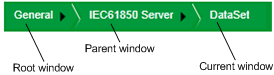
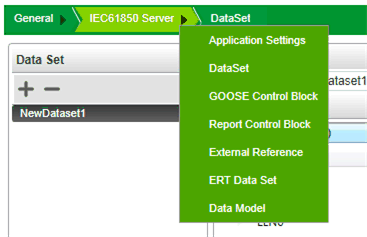
|
Step
|
Action
|
|---|---|
|
1
|
Click the close button (with the red “x”) at the upper right corner of the Modicon IEC61850 Configuration Tool.
|
|
2
|
In the Confirm dialog, indicate if you want to save data before closing (Yes or No).
|
|
3
|
On your PC task bar, click the Show hidden icons button. The list includes an icon for the Modicon IEC61850 Configuration Tool:
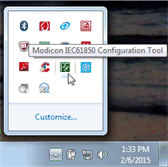 |
|
4
|
Right-click on the Modicon IEC61850 Configuration Tool icon, and select Exit.
|
|
5
|
In the Confirm dialog, select Yes, indicating you wish to exit the application.
|