|
Working with ERT Data Sets
|
|
|
(Original Document)
|
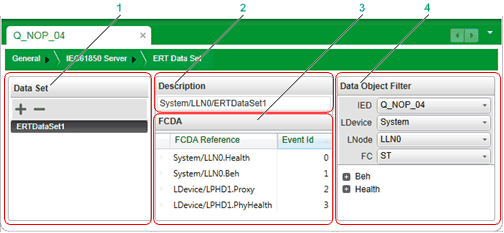
1Data Set list
2ERT Data Set description
3FCDA table
4Data Object Filter
|
Step
|
Action
|
|---|---|
|
1
|
In the Data Set list, click the + button.
A new data set appears in the data set list, with the default name ‘dataset_n’ (where n represents the sequential number of the data set).
|
|
2
|
Do one of the following:
|
|
3
|
In the Description area, do one of the following:
|
|
4
|
In the Data Object Filter, use the filtering lists to navigate to the data attribute you want to add to the data set. Make filtering selections for:
The data attribute list – located below the filtering lists – presents the data attributes that satisfy the selected filtering criteria.
|
|
5
|
To add data attributes to the data set, Drag a data object node from the data attribute list and drop it on the FCDA table.
The FCDA table displays the data set in nested groups, as follows:
LDevice → LNode → Data Object → Data Attribute
|
|
6
|
Input an Event Id for the data attribute you added to the data set.
NOTE:
|
|
7
|
Repeat steps 3, 4 and 5 until all data attributes are added to the data set.
|
|
8
|
Save your edits.
|
|
Step
|
Action
|
|---|---|
|
1
|
In the Data Set list, select an existing ERT data set.
The data references of the selected data set appear in the FCDA table.
|
|
2
|
To add data references, follow steps 3 to 5 in Creating an ERT Data Set (above).
|
|
3
|
To remove data references, select one or more data reference items in the FCDA table, right click, then select Delete from the context menu.
|
|
4
|
Save your edits.
|
|
Step
|
Action
|
|---|---|
|
1
|
Confirm that the data set you want to remove has not been added to the data model.
|
|
2
|
In the Data Set list, select an existing ERT data set.
The data references of the selected data set appear in the FCDA table.
|
|
3
|
Click the – button.
The ERT data set is removed from the list.
|
|
4
|
Save your edits.
|