Overview
The pane opens when you open a system project. You can reopen the pane by using the menu in the toolbar.
It lets you view, create, organize, and/or interact with the following objects of the system project:
The structure of the topology and the devices therein.
You can view and configure properties of each object by selecting it and perform other actions by opening its context menu.
Pane General Description
The following figure shows an example of the pane and the nodes that it contains.
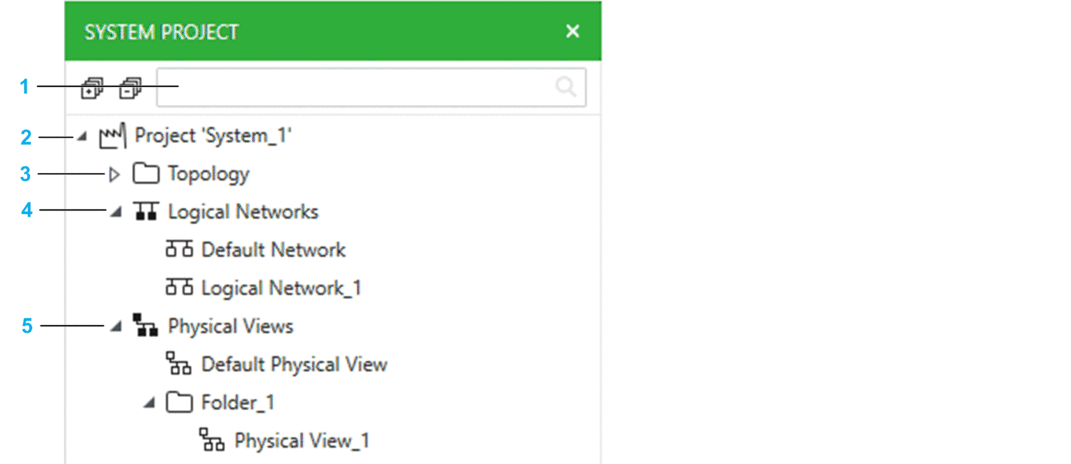
Item |
Description |
|---|---|
1 |
Search field. Enter one or more terms separated by a space and the pane displays objects whose name contains any of these terms. Objects are displayed with their parent structure. |
2 |
System project node, which indicates the name of the system project that is open. Right-click the system project node to open a context menu. |
3 |
node (root folder). |
4 |
|
5 |
System Project Node Actions
The table describes the commands of the context menu of the system project node.
Command |
Description |
|---|---|
|
Opens the , which lets you view and edit communication attributes of devices of the system project. |
|
Opens the , which lets you view and modify the DHCP client/server relation of devices of the system project that feature the DHCP service. |
|
Opens the , which lets you view and edit which devices are authorized to communicate with devices of the system project that manage security attributes. It lets you also manage their communication protocols. |
|
Opens a submenu containing a list of views that you can open for the system project. |
|
Opens the dialog box, which lets you export the system project. |
|
Locks the system project so that other users cannot modify it. |
|
Unlocks the system project that you had locked so that other users can modify it. |


