Overview
The node shows the physical views that exist in your system project. It lets you create and manage them.
Node Description
The following figure shows an example of the node and its content.
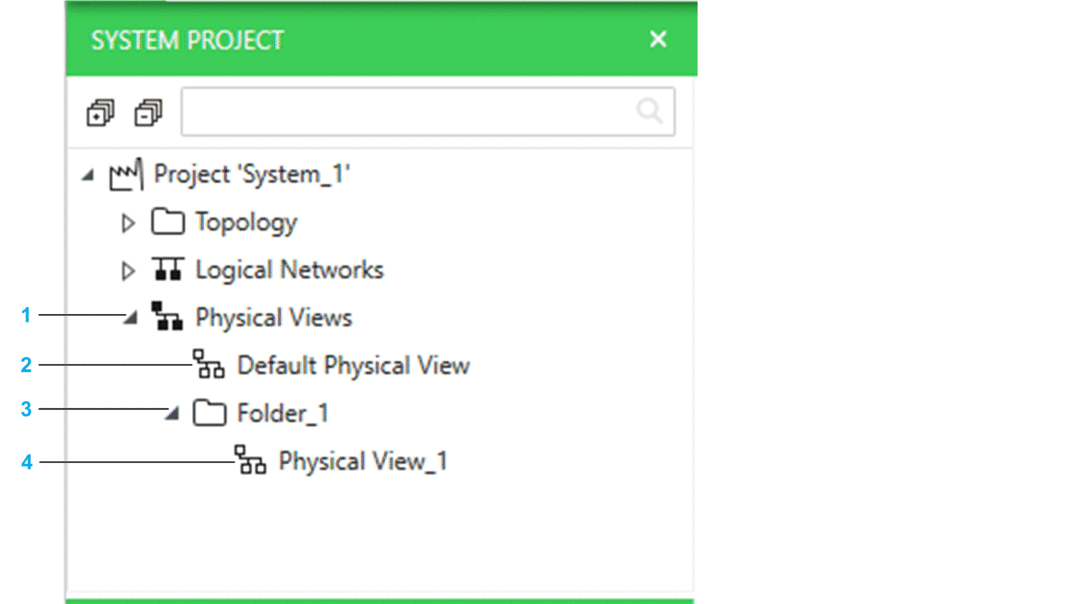
Item |
Description |
|---|---|
1 |
root node. NOTE: Devices
assigned to a physical view are not shown in this view. To view them, open the physical view.
|
2 |
|
3 |
User-generated physical view folder. NOTE: You can change the order in which folders are displayed
by dragging a folder to its new position within the same folder or move it to a different folder.
|
4 |
User-generated physical view. You can change the order in which physical views are displayed by dragging a view to its new position. |
Node and Folder Actions
The table describes the commands of the context menu of the node and folders therein.
Command |
Description |
|---|---|
|
Creates a folder. |
|
Creates a new physical view and opens it. |
Physical View Actions
The table describes the commands of the context menu of physical views.
Command |
Description |
|---|---|
|
Opens the physical view. You can select several physical views and open them at once. |
|
Deletes the physical view after you confirm the command. NOTE: Deleting a physical
view does not delete the devices that appear in it from the system project. Physical links are deleted however.
|


