Overview
The pane lets you view and/or configure the attributes of the object is currently selected.
The tabs that it contains and the information shown in each tab are context-sensitive and depend on the object that is selected.
Pane
panes are additional panes that you can open by using the context-menu command of an object.
Each pane displays the same type of information as the pane but only of the object from which you open it. The name of the object appears in the title bar of the pane.
It makes it possible to view the properties of several objects at the same time.
Pane Description
The following figure shows an example of the content of the pane when a device is selected in the Topology Manager.
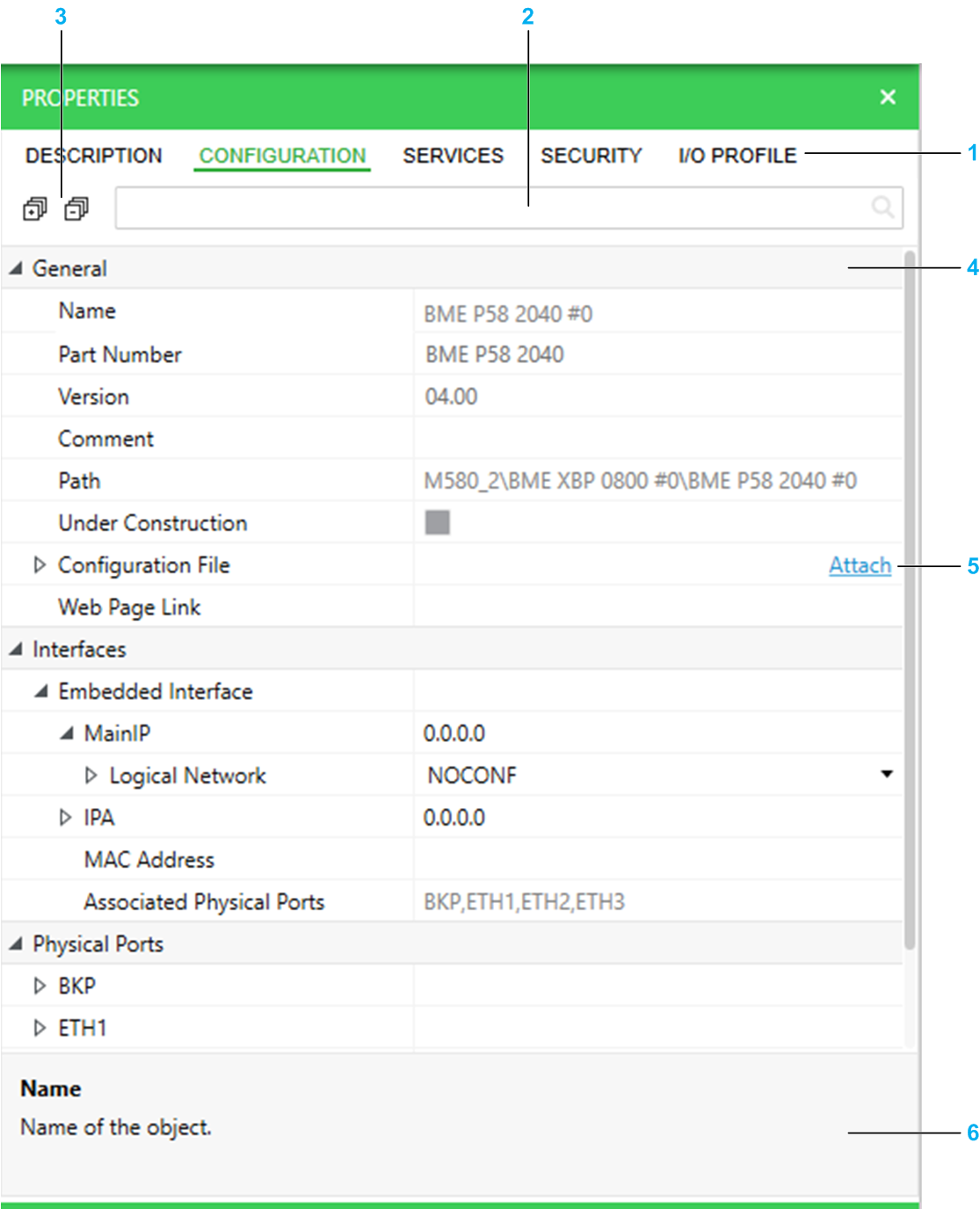
| Item | Description |
| 1 | Lets you access the various tabs showing the attributes of the selected object. When you select equipment from the catalog, only its description is available. |
| 2 | Search field. Enter a string to display only categories and attributes whose name contains the string. |
| 3 | Controls to expand/collapse attribute categories and nodes. |
| 4 | Attributes are grouped by category. |
| 5 | Controls located on the right-hand side let you create, delete, and open objects that are managed in this view (when applicable). |
| 6 | Name and/or description of the selected attribute/object. |
Properties of Objects in the Topology Manager
The table indicates where you can find the description of properties of objects managed by the Topology Manager.
Object |
Refer to the topic |
|---|---|
System projects |
|
Folders in the system project repository |
|
Topological folders in the pane |
|
Logical networks |
|
Devices and PACs |
|
Physical links |


