Overview
The node shows the logical networks that exist in your system project. It lets you create and manage them.
You can view and configure properties of each logical network by selecting it and opening a context menu.
Node Description
The following figure shows an example of the node and its content.
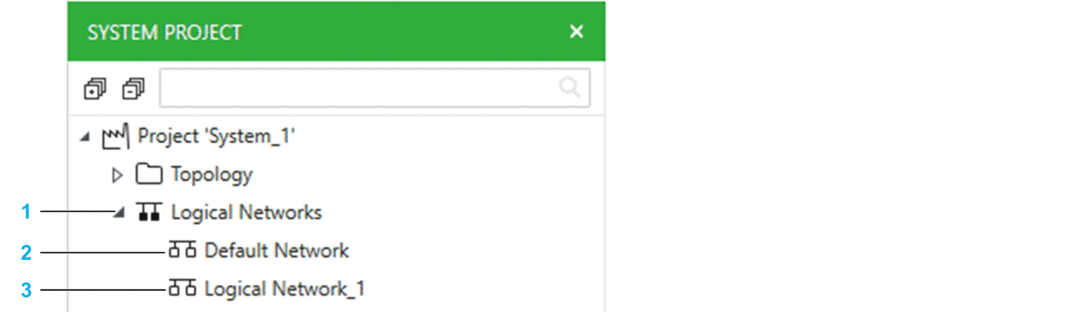
Item |
Description |
|---|---|
1 |
root node. NOTE: Devices assigned to a logical network are not shown in this view.
To view the logical network that a device is assigned to, select the
device and verify the value of the attribute in the pane ( tab) or open the .
|
2 |
Default logical network. NOTE: You can assign devices to a logical network by configuring
the attribute of the device.
|
3 |
User-generated logical network. You can change the order in which logical networks are displayed by dragging a logical network to its new position. |
Node Actions
The table describes the commands of the context menu of the node.
Command |
Description |
|---|---|
|
Creates a new logical network with properties set to default values. |
|
Opens the , which lets you view and edit communication attributes of devices of the system project and reassign them to other existing logical networks. |
Logical Network Actions
The table describes the commands of the context menu of logical networks.
Command |
Description |
|---|---|
|
Opens a submenu that contains a list of views that are suited to view the logical network. |
|
Selects and shows the logical network in the other windows and panes that are open and where the logical network appears (for example, in the ). |
|
Deletes the logical network after confirming the command. You cannot delete a logical network if devices are assigned to it. In such case, first change the Logical Network attribute of the devices assigned to it to a different logical network. |


