Overview
You can open the either way:
By clicking in the context menu of the system project name in the pane.
By clicking in the submenu of a module that features the DHCP service.
By using the menu in the toolbar.
It lets you view and modify the DHCP client/server relationship of devices of the system project that feature the service.
Depending on the status of their DHCP service, devices can appear in light gray or italic.
The is refreshed when you or other users modify the topology of the system project and/or change the DHCP attribute values of a device in the pane.
Description
The following figure is an example of the that shows the DHCP-capable devices of a system project and their relationship.
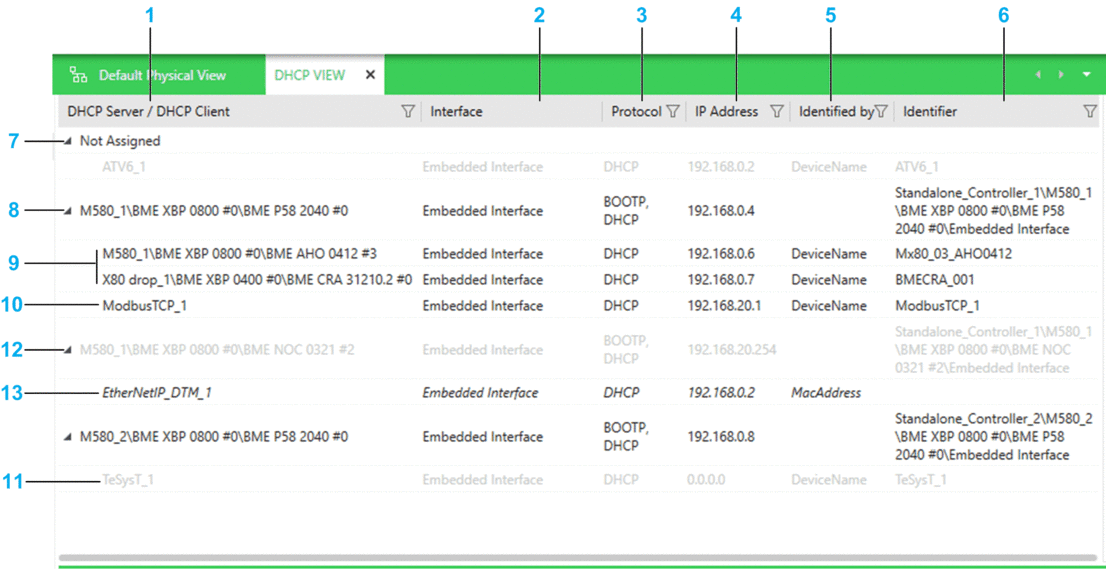
Item |
Description |
|---|---|
1 |
Lists the devices of the system project that feature a DHCP server or client. |
2 |
For a DHCP server, indicates the name of the interface that provides the DHCP services. For a DHCP client, indicates the name of the interface to which the DHCP server provides the IP address settings. |
3 |
Protocol that is configured for the device. |
4 |
IP address of the interface that is indicated in the column. |
5 |
Value of the attribute that is configured for the client device. |
6 |
Value of the attribute that is configured for a client device and of for a server. |
7 |
Node that lists the devices that do not subscribe to a DHCP service yet. Devices whose DHCP client is disabled appear in light gray. |
8 |
Device that features a DHCP server, which is enabled. For redundant PACs, only DHCP servers of local rack A appear. |
9 |
Devices that are automatically added to the list of clients of the DHCP server of the parent device. Their DHCP client is enabled and the attribute read-only. |
10 |
Device that you have moved to add it to the list of clients of the DHCP server of the parent device. Its DHCP client is enabled. |
11 |
Device whose DHCP client is disabled (appears in light gray). |
12 |
Device that features a DHCP server, which is disabled (appears in light gray). |
13 |
Device that belongs to the list of clients of a device whose DHCP server is disabled (appears in italic). As a result, it does not receive IP addresses and network parameters from the server. |
Context Menu Commands
You can open a context menu for devices.
Multiselection of Entries
When you select multiple entries in the , the pane shows the tabs and attributes that the devices have in common.


