Introduction
If noFFB is selected when the function input assistant is called the FFB input assistant is used for assigning parameters to the new FFBs generated.
Example for:
If an FFB is selected when the function input assistant is called the FFB input assistant is used for assigning parameters to the new FFB generated.
Example for:
Function Input Assistant
Representation:
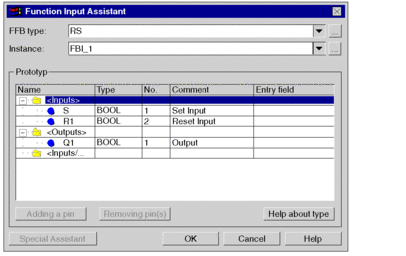
Elements:
Element |
Description |
|---|---|
|
Enter the function type or function block type to edit in this text box. You have the following options to enter the function type or function block type:
|
|
For existing function blocks this textbox shows the name of the selected function block instance. For function blocks to be generated enter the name of the selected function block instance in this textbox. You have the following options to enter the function instance or function block instance:
|
|
This column displays the formal parameters (inputs, outputs) of the function instance or function block instance. |
|
This column displays the data types of the formal parameters (inputs, outputs) of the function instance or function block instance. |
|
This column displays the pin positions of the formal parameters (inputs, outputs) of the function instance or function block instance. |
|
This column displays the comments of the formal parameters (inputs, outputs) of the function instance or function block instance. |
|
Enter the actual parameters of the function instance or function block instance in this column. You have the following options to enter actual parameters:
|
|
Using this button you can increase thenumber of inputs for expandable functions (e.g. AND, OR). Expandable pins can be recognized from the following display: 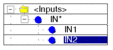 To add further pins select the last pin in the structure and confirm using the button. |
|
Using this button you can decrease the number of inputs for expandable functions (e.g. AND, OR). To decrease the number of inputs select the last pin(s) in the structure and use the button. |
|
Use this button to call up the FFB. |
|
Some complex FFBs provide additional windows for entering actual parameters. To access these windows use the button. NOTE: take care that for the same FFB the could be available
for some platforms and not for other platforms.
|
|
For new FFBs the FFB insert mode for placing FFBs becomes active. Use this button to accept the allocated actual parameters for existing FFBs. |
|
With this button, you can close the dialog box without accepting changes. |
|
Use this button to call up the dialog. |



 symbol.
symbol. symbol.
symbol. symbol.
symbol.