Structure of the properties dialog box
The dialog box for selecting function block instances and function types/function block types consists of two tabs in FBD and LD:
You can select a function block instance in this tab.
You can select a function type or function block type in this tab.
tab
Representation of the tab:
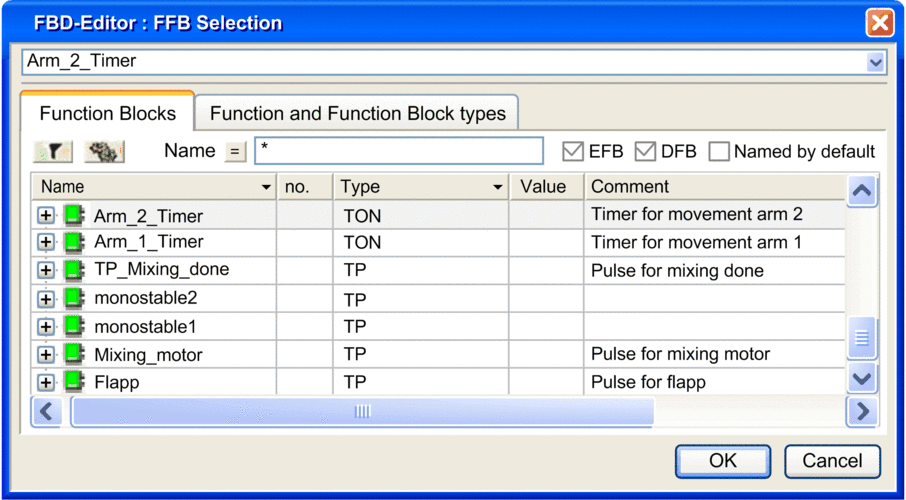
Elements of the tab:
Element |
Description |
|---|---|
Text box |
The selected function block instances are displayed in this text box. |
button
|
Clicking on this button updates the display corresponding to the filter term defined in the field. |
button
|
Clicking on this button opens the Filtering data dialog box where you can define the conditions for the individual attributes. |
|
The name of the function block instance to search for can be entered in this text box. You can also use the joker * and ?. |
button
|
Clicking on this button inverts the filter. The button changes from = to <> and vice versa. |
|
When you activate this check box, the instances of elementary function blocks (EFBs) are displayed. |
|
When you activate this check box, the instances of derived function blocks (DFBs) are displayed. |
|
When you activate this check box, the function block instances are displayed whose default names (e.g. FBI_19_3, TON_1) have not been changed. |
|
This column displays the names of the function block instances and their formal parameters (inputs, outputs). |
|
This column displays the order number of the formal parameters in the function block. |
|
This column displays the types of the function block instances and the data types of their formal parameters (inputs, outputs). |
|
This column displays the initial value of the formal parameters. |
|
This column displays comments about the function block instances and their formal parameters (inputs, outputs). |
|
This column displays if the formal parameter is embedded in the data dictionary. |
|
This column displays the access rights when the formal parameter is a Reference data type. |
Hold down the Alt+F1 keys and then click on the function block type for which you wish to access Help.
tab
Representation of the tab:
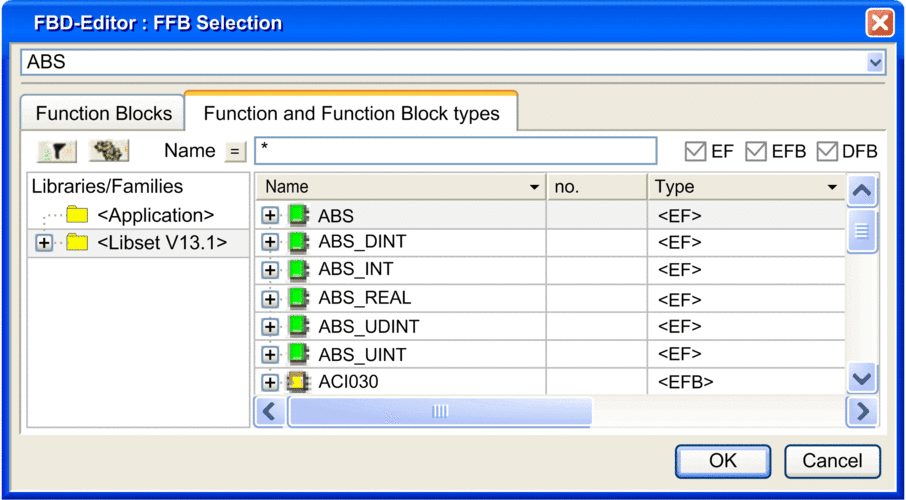
Elements of the tab:
Element |
Description |
|---|---|
Text box |
The selected function block instances are displayed in this text box. |
|
Use this button to open the help for the function block types shown. Note: Alternatively, you can also hold down Alt+F1 and then click on the function block type for which you want to access Help. |
button
|
Clicking on this button updates the display corresponding to the filter term defined in the field. |
button
|
Clicking on this button opens the Filtering data dialog box where you can define the conditions for the individual attributes. |
|
The name of the function type or function block type to search for can be entered in this text box. You can also use the joker * and ?. |
button
|
Clicking on this button inverts the filter. The button changes from = to <> and vice versa. |
|
When you enable this check box, Elementary Function types (EFs) are displayed. |
|
When you enable this check box, Elementary Function Block types (EFBs) are displayed. |
|
When you activate this check box, Derived Function Blocks (DFBs) are displayed. |
|
The scope of the displayed function types and function block types is selected in this column:
|
|
This column displays the names of the function types and function block types and their formal parameters (inputs, outputs). |
|
This column displays the order number of the formal parameters. |
|
This column displays the types of the function types and function block types and the data types of their formal parameters (inputs, outputs). |
|
This column displays the initial value of the formal parameters. |
|
This column displays comments about the function types and function block types and their formal parameters (inputs, outputs). |
|
This column displays the access rights when the formal parameter is a Reference data type. |





