Introduction
The following can be defined for steps:
the supervision times and the delay time
To find a specific jump in the current section use the dialog box.
Defining the step name
Defining the step name:
Step |
Action |
|---|---|
1 |
Open the properties dialog box for the step. Result: The step properties dialog box is opened. Example: 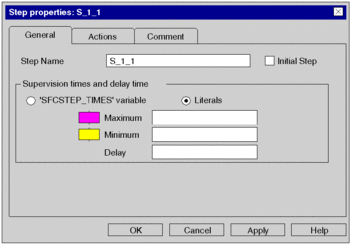 |
2 |
In order to change the name of the step, enter a step name in the text box, see also section Step names in the Reference manual. |
3 |
Confirm the step names with . Result: The selected step name is enabled, the properties dialog box is closed, and a syntax and semantics check is performed. |
Defining an initial step
Defining an initial step:
Step |
Action |
|---|---|
1 |
Open the properties dialog box for the step. Result: The step properties dialog box is opened. |
2 |
In order to define an initial step, activate the check box, see also section Step types in the Reference manual. Example: 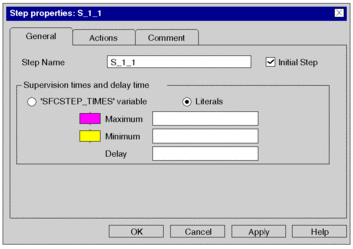 |
3 |
Confirm the entry with . Result: The selected step is enabled in the section as an initial step, the properties dialog box is closed, and a syntax and semantics check is performed. Example:  |
Defining the supervision time/delay time as a literal
Defining the supervision time/delay time as a literal:
Step |
Action |
|---|---|
1 |
Open the properties dialog box for the step. Result: The step properties dialog box is opened. |
2 |
In the area, activate the option button if it isn't already activated. |
3 |
Enter a value for the minimum supervision time, the maximum supervision time and the delay time, see also section Step times in the Reference manual. Example: 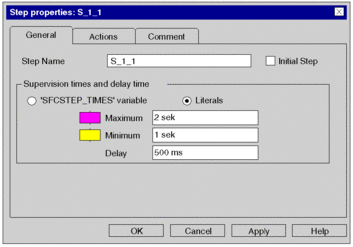 |
4 |
Confirm the entries with . Result: The step times are enabled, the properties dialog box is closed, and a syntax and semantics check is performed. |
Defining the supervision time/delay
time as an SFCSTEP_TIMES variable
Defining
the supervision time/delay time as an SFCSTEP_TIMES variable:
Step |
Action |
|---|---|
1 |
Open the properties dialog box for the step. Result: The step properties dialog box is opened. |
2 |
In the area, activate the option button if it isn't already activated. Example: 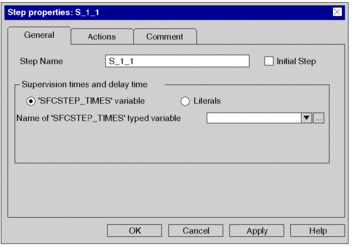 |
3 |
In the data selection box, specify a
variable of the You have the following options to enter variables:
Example: 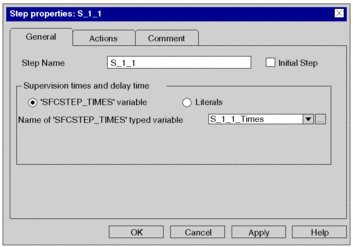 |
4 |
Confirm the entries with . Result: The
selected If the variable has already been declared (see also Derived variable declaration), the procedure ends here. If the |
5 |
Declare a derived variable of the Example:  |
6 |
Enter a value for the minimum supervision time, the maximum supervision time and the delay time, see also section Step times in the Reference manual. Example: 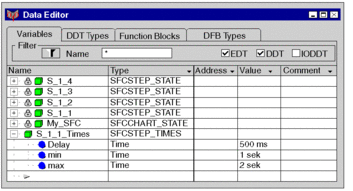 Result: The |
Enter a comment
Enter a comment:
Step |
Action |
|---|---|
1 |
Open the properties dialog box for the step. |
2 |
Select the tab and enter a step comment. |
3 |
Confirm the comment with . Result: The comment is accepted and the properties dialog box is closed. |



 symbol.
symbol.