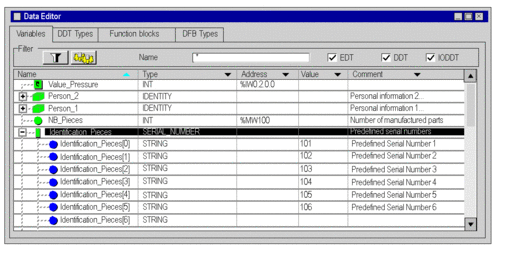Structure type instance
Creating a Structure type instance:
Step |
Action |
|---|---|
1 |
Select the Variables tab in the data editor. |
2 |
Double-click on the empty cell Name (marked with an arrow) and enter the name of the instance. Enter a comment (optional). |
3 |
Double-click on the corresponding Type field and click on
 The following window appears. 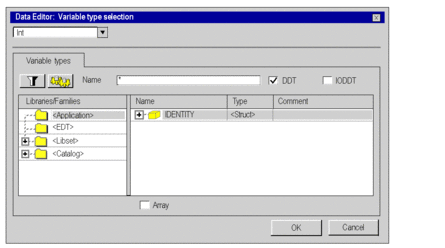 |
4 |
In the libraries/families area select the following:
|
5 |
Enable the DDT checkbox, which will display the derived data types. |
6 |
Select the desired structure type in the Name column and confirm with OK. |
7 |
Fill out the Value column to initialize the elements of the structure. To carry out this task, click on + to show the structure. |
Example:
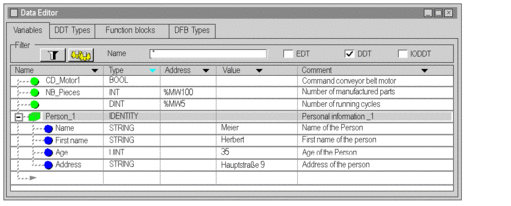
Instance of a non-typical array.
What is a non-typical array?
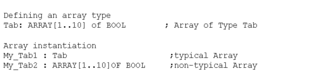
Creating an instance for a non-typical array:
Step |
Action |
|---|---|
1 |
Select the Variables tab in the data editor. |
2 |
Double-click on the empty cell Name (marked with an arrow) and enter the name of the instance. Enter a comment (optional). |
3 |
Double-click on the corresponding Type field and click on
 The following window appears. 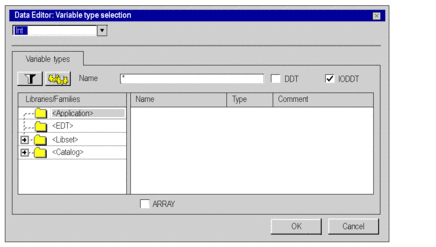 |
4 |
Enable the Array check box and
Example: 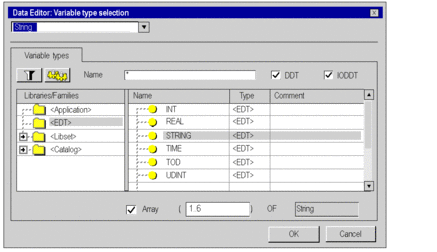 Confirm with OK. |
5 |
Fill out the Value column to initialize the elements of the array as needed. To carry out this task, click on + to show the elements. |
Example:
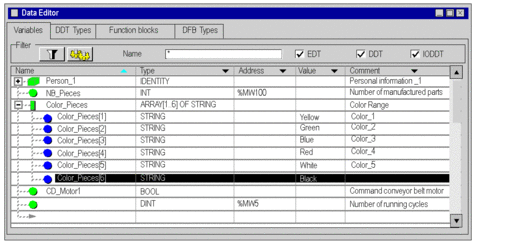
Type Array instance
Creating an Array type instance:
Step |
Action |
|---|---|
1 |
Select the Variables tab in the data editor. |
2 |
Double-click on the empty cell Name (marked with an arrow) and enter the name of the instance. Enter a comment (optional). |
3 |
Double-click on the corresponding Type field and click on
 The following window appears. 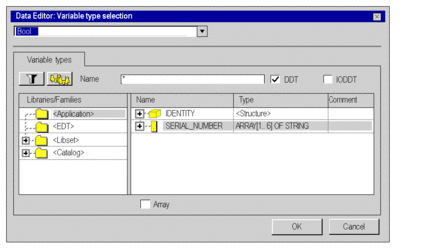 |
4 |
In the libraries/families area select the following:
|
5 |
Enable the DDT checkbox, which will display the derived data types. |
6 |
Select the desired array type in the Name column and confirm with OK. |
7 |
Fill out the Value column to initialize the elements of the array as needed. To carry out this task, click on + to show the elements. |
Example: