Calling the properties dialog box
Structure of the properties dialog box
The steps properties dialog box consists of three tabs:
In this tab you can define:
the step name
whether it is an initial step
the step supervision times and delay time as a variable or literal
In this tab you can define:
the actions assigned to the step as an action variable or as an action section
the qualifier allocated to the action
the time period for the qualifier
the execution order of the actions
In this tab, you can enter a comment about the step.
tab
Representation of the tab:

Elements of the tab:
Element |
Description |
|---|---|
|
Enter the step name in this text box. |
|
When this check box is activated, the current step becomes an initial step. |
|
Define the step supervision times and delay time in this area, see also section Step times in the Reference manual. The contents of this area depends on the selected option:
|
|
Use this command button to accept all entries and close the dialog box. |
|
Use this command button to accept all entries without closing the properties dialog box. |
tab
Representation of the register tab :
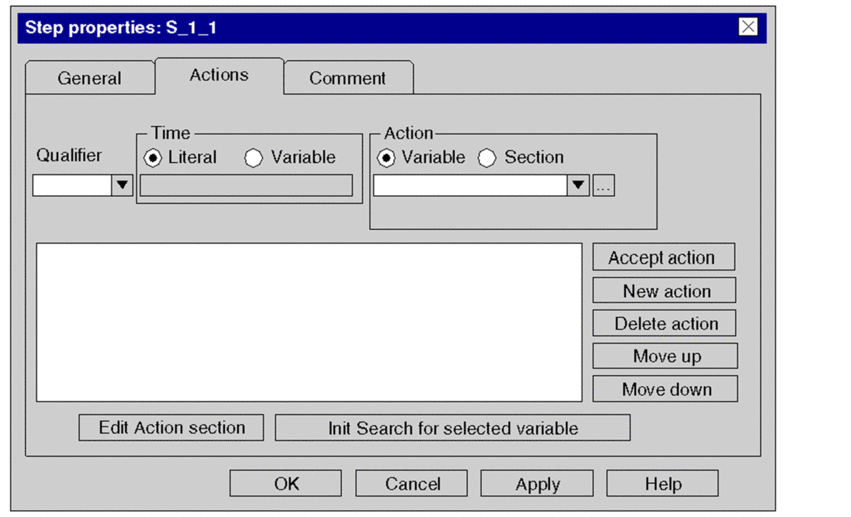
Elements of the tab:
Element |
Description |
|---|---|
|
Select the qualifier for the current action from this list box, see also section Qualifiers in the Reference manual. |
|
Define the time period for the qualifiers The contents of this area depends on the selected option:
|
|
Define the action in this area. The contents of this area depends on the selected option:
|
Action list box |
All actions of the current step are displayed in this list box. |
|
This command button is only available when an action section is selected in the action list box. Use this command button to close the properties dialog box and open the selected action section. |
|
This command button is only available when an action variable is selected in the action list box. Use this command button to close the properties dialog box and open the selected action section. The name of the action variable is applied using this command button in the window. |
|
Use this command button to replace the definitions of the selected action in the action list box with the modified definitions. |
|
Use this command button to insert the new action into the action list box. |
|
Use this command button to delete the selected action in the action list box. Note: When deleting actions with action sections you are asked to confirm whether the action section should be deleted. Please note that deleted sections cannot be restored using . |
|
Use this command button to move the selected actions in the action list box one position up, see also Changing the execution order of actions. |
|
Use this command button to move the selected actions in the action list box one position down, see also Changing the execution order of actions. |
|
Use this command button to accept all entries and close the dialog box. |
|
Use this command button to accept all entries without closing the properties dialog box. |
tab
Representation of the tab:
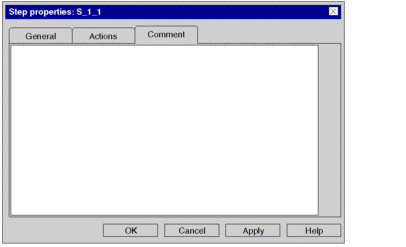
Elements of the tab:
Element |
Description |
|---|---|
Text box |
Enter a comment about the step. |
|
Use this command button to accept all entries and close the dialog box. |
|
Use this command button to accept all entries without closing the properties dialog box. |


