Introduction
When you import an application to Control Expert from other programming software, some functions may behave differently.
For example:
Cold start behavior of Control Expert LL984 applications is different from legacy LL984 applications.
Imported Concept IEC coils behave differently than imported LL984 coils.
Control Expert MATH functions might not behave the same as legacy LL984 (overflow, underflow, etc.).
| WARNING | |
|---|---|
General Message after Import
After the import check the log file for error and warning messages.
You have to and the project.
Import
To import an LL984 application use the menu command.
Please refer to dialog.
You can import the following legacy LL984 applications:
Concept Projects (*.ASC)
Modsoft Projects (*.CFG)
ProWORX32 Databases (*.PWX)
ProWORX Nxt (*.DCF)
For further information please refer to Import / Export of LL984 Applications.
LL984 Options Dialog (-> Target PLC Quantum)
After selecting a legacy LL984 application file, the following dialog is displayed. The following graphic shows an example with a legacy Quantum LL984 source application and a Quantum selected as target PLC family.
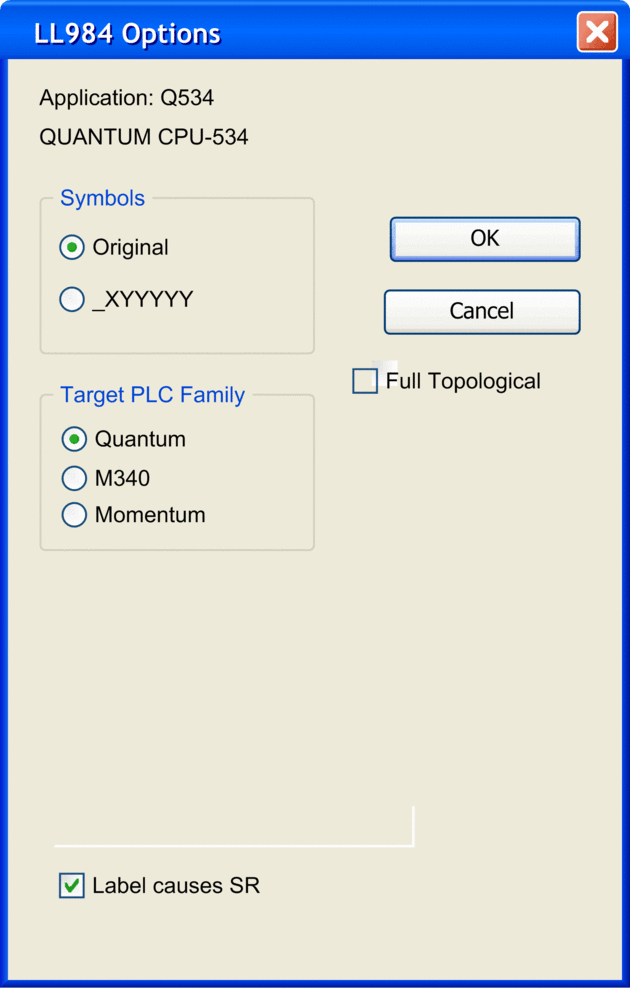
Element |
Description |
|---|---|
|
Displays the name of the legacy application to be imported. |
|
Displays the PLC family of the legacy application to be imported. |
|
Starts the import. |
|
Displays a message |
|
This check box is only used to convert applications to Modicon M340 PLCs. |
|
|
|
Select this option to use the original variable names of the legacy application in your new Control Expert application. |
|
Select this option to automatically convert the legacy variable names. The new variable names will be composed according to the following list:
For example stands for%MW1. |
|
|
|
Select this option to use the Quantum as target PLC. |
|
Select this option to use the Modicon M340 as target PLC. The Modicon M340-specific parameters for full topological addressing are listed in a separate table below. |
|
Select this option to use the Modicon Momentum under Control Expert as target PLC. |
|
Select this option to import a segment containing labels as an SR segment, even if its scheduling does not express this. Labels are allowed only in SR segments. For details please refer to Calling Subroutines. |
|
This additional option appears if the legacy application CPU family is a 984 family. If selected, a Quantum local rack is added to the application and all drop numbers are increased by one until an unused drop number is reached, keeping the old 984 rack as the first remote rack (drop number 2) without the old CPU. If the option is not selected, conversion attempts to translate the local rack and its modules to Quantum, as far as possible. A common situation encountered is that 984 local drops often contain more racks than allowed with Quantum. |
|
This additional dialog box displays the path where the long comments are stored if the legacy application contains long comments. This path is identical to the path where the legacy application is stored plus one additional directory for the long comments. Long comments appear twice in the conversion:
To back up all information of the application, only the files in the additional application path directory are to be saved. To achieve consistency between data editor and text files, comment in both places must be edited together. |
LL984 Options Dialog (-> Target PLC Modicon M340)
Converting a legacy LL984 application to a Modicon M340 application you can determine the kind of addressing. By default Mixed topological / State RAM addressing is used (option not selected).
Mixed Topological / State RAM Addressing (-> Modicon M340)
The following graphic shows an example for converting a legacy Compact application to a Modicon M340 application with Mixed topological / State RAM addressing (option not selected).
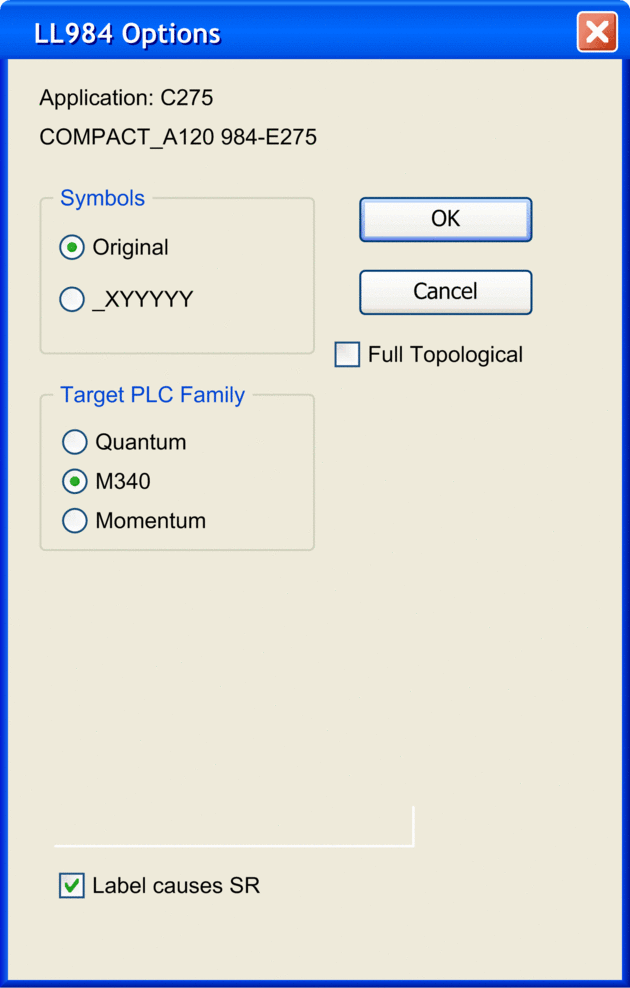
If you want to import a legacy LL984 Compact application which uses Modbus request to communicate with an HMI, you have to use State RAM addressing to preserve the Modbus exchange between PLC and HMI.
Full Topological Addressing (-> Modicon M340)
To convert a legacy LL984 application to a Modicon M340 application with full topological addressing, the option has to be selected.
All word variables get a declaration with a symbol and the topological address in the data editor, if not already present.
are copied to a mirror area of memory words, allowing SCADA access.
Discrete words are directly addressed with topological addresses in the programs, if no symbols are defined for them, showing in this way directly their hardware connection to the controller.
If SCADA access is required to discrete inputs, the input bits can be copied as well to a mirror area of memory bits by checking .
SCADA access for inputs with checked needs modified addresses in the SCADA system – the offsets in the dialog must be added to the original offsets and the memory areas must be used instead of the input areas.
The following graphic shows an example for converting a legacy Compact application to a Modicon M340 application with full topological addressing.
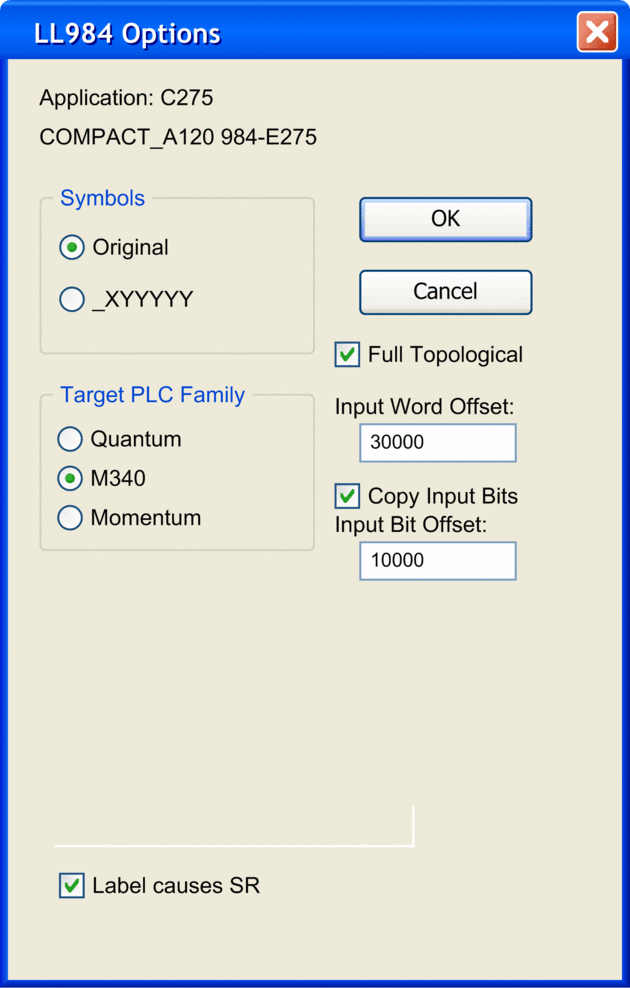
For converting a legacy LL984 application to a Modicon M340 application with full topological addressing, the following additional parameters are used:
Element |
Description |
|---|---|
|
Activate this option to convert
input word addresses (3x) of the legacy LL984 application to a separate,
mirrored area of the If this option is not activated, the legacy LL984 application is converted into a State RAM Modicon M340 application. |
|
Enter the offset for the input
word addresses (3x) in the mirrored area of the |
|
Activate this option to additionally
convert input bit addresses (1x) to the mirrored area of the |
|
Enter the offset for the input
bit addresses (1x) in the mirrored area of the |
%I and %IW addresses in the
SCADA components.Converting a Legacy Compact Application to Modicon M340 with Full Topological Addressing
During conversion of a legacy Compact application to a Modicon M340 application with full topological addressing, the import automatically creates separate ST code sections for input and output operations with copying commands to transfer I/O data to the mirrored memory areas.
Please refer to Module Emulation.
Import Behavior
During import of a legacy LL984 application, problems may be detected:
controller family not supported
I/O family not supported
I/O module not supported
rack count exceeded
instruction/function block not supported
non-coil in column 11
Generally such an issue does not stop the import.
Instead a message is displayed for each of these detected problems in the tab of the at the bottom of the Control Expert user interface.
Double-click such a message in the to access the respective dialog in your application.
If detected problems occur the following is done during import:
Not supported controllers or I/O families are replaced by a default Quantum/Modicon M340 configuration.
Not supported I/O modules are ignored in case of Quantum as target PLC family.
Exceeding racks and their modules are ignored.
Not supported instructions are represented by empty DFBs that look identical to the LL984 instruction. In such a case proceed as described under Not Supported Legacy LL984 Instructions and User Loadables.
Equation networks with questionable conversions (for example implicit type cast) will contain the imported equation statement and an additional message.
Equation networks which are not compliant with Modicon M340 variable alignment rules, will cause a build error during .
For details please refer to Equation Networks.
The import of a legacy application that contains duplicated identifiers is aborted. For details please refer to Duplicated Identifiers.
If parts of a legacy application are not imported, after and of the project an appropriate message is displayed. In this case you have to adapt the application manually. (For example in case of Modicon M340 by selecting in the Memory Tab of the modules and subsequently fixing the related variables).
Import Log File
After import a message informs you that the conversion and import is finished and reminds you to have a look at the import log file.
The import log file is stored in the root directory of your application.
You have to and the project.


