At a Glance
Transferring a project enables you to:
copy the current project from the terminal to the memory of the current PLC (PLC whose address is selected)
copy the embedded project from the current PLC to the terminal. It then becomes the current Control Expert project
When you manage a PLC (controller) as part of a system project (Topology Manager), you cannot transfer the project from the PLC to the terminal by using Control Expert editor; the corresponding commands are disabled.
For controllers of the M340, MC80, and Momentum platforms, transfer (upload) the project from the controller to the system project by using the Topology Manager.
For controllers of the M580, Quantum, and Premium platforms, transfer the project from the PLC to the terminal by using Control Expert Classic.
Transfer from the terminal to the PLC
Perform these actions to transfer the current project to a PLC:
Step |
Action |
|---|---|
1 |
Use the command to define the current PLC to which you would like to transfer your project. |
2 |
|
3 |
Activate the command, which displays the corresponding screen. |
4 |
Check the PLC Run after Transfer box if you want the PLC to switch automatically to Run after the transfer. |
5 |
Activate the Transfer command. |
6 |
If the project has not been generated in advance, the screen below allows you to generate it before the transfer (Rebuild All then Transfer) or interrupt the transfer (Cancel Transfer). 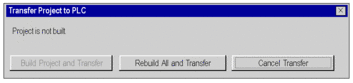 |
7 |
The transfer progress is displayed on screen. At any moment, you can interrupt the transfer by using the Esc key, which invalidates the PLC project. Note: In the event that the project is transferred to a Flash Eprom memory card, the transfer can take several minutes. |
Transfer from the PLC to the terminal
Perform these actions to transfer the contents of the PLC to the terminal:
Step |
Action |
|---|---|
1 |
Use the command to define the current PLC to which you would like to transfer your project. |
2 |
|
3 |
Activate the command to display the corresponding screen. |
4 |
The transfer progress is displayed on screen. At any moment, you can interrupt the transfer by using the Esc key. |
Terminal to PLC transfer screen
The screen used to transfer the project from the terminal to the PLC is shown below:
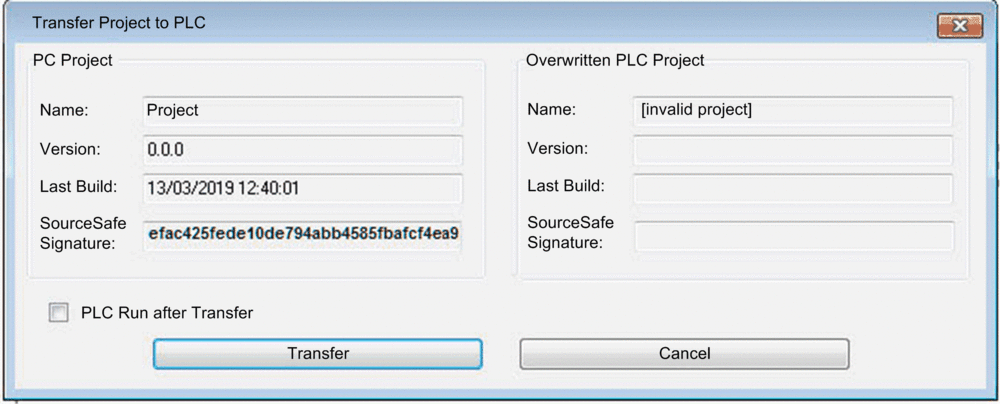
Description of the parameters
The following table describes the parameters of the Terminal to PLC transfer screen.
Parameter |
Description |
|---|---|
PC Project |
Identification field for the project in the terminal:
NOTE: An icon located between the SourceSafeSignature
entries in the field and the field indicates a comparison between
the two values:
|
Overwritten PLC Project |
Identification field for the project in the embedded in the PL. This project will be overwritten or updated by the transfer:
|
PLC Run after Transfer |
If this box is checked, the PLC changes to Run after the transfer. |
Transfer |
Transfer command. |
Cancel |
Command used to cancel the transfer. |
PLC to Terminal transfer screen
The screen used to transfer the project from the PLC to the terminal is shown below:
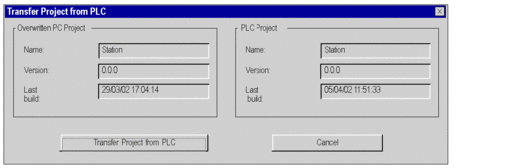
Description of the parameters
The following table describes the parameters of the PLC to terminal transfer screen.
Parameter |
Description |
|---|---|
Overwritten PC Project |
Identification field for the project in the terminal: name, version, date and time the executable was last generated. This project will be overwritten or updated by the transfer. |
PLC Project |
Identification field for the project embedded in the PLC: name, version, date and time the executable was last generated. |
Transfer Project from PLC |
Transfer command: the project is transferred. |
Cancel |
Command used to cancel the transfer. |
Incompatibility during a transfer
During transfer from the terminal to the PLC, incompatibility between the current project and the PLC configuration triggers display of a message.
During transfer from the PLC to the terminal, incompatibility between the project embedded in the PLC and the version of Control Expert also triggers display of a message.



 indicates the values are
DIFFERENT.
indicates the values are
DIFFERENT.  indicates the values are
EQUAL.
indicates the values are
EQUAL.