At a Glance
Control Expert software provides a manager to edit objects in the library providing access to all managing functions of the library.
Deleting a library object
Updating and managing library versions
...
Accessing the Manager
Step |
Action |
|---|---|
1 |
In the menu, select the option. Result: The following window appears. 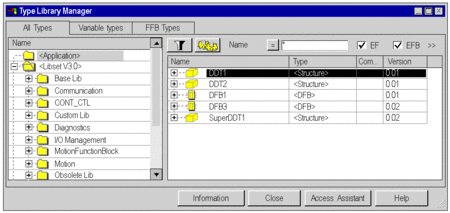 |
Areas of the Type Library Manager
Area |
Description |
|---|---|
Tabs |
The tabs enable you to display the following according to your selection:
|
The left sub-window |
His sub-window shows the tree structures of the objects of the project, library of functions (division of functions by family), and the IODDT. |
The right sub-window |
This sub-window displays the list of objects included in the selection made in the left sub-window. The check boxes above it are used to define this list. |
Buttons |
|
Information
Click the button to open the window.
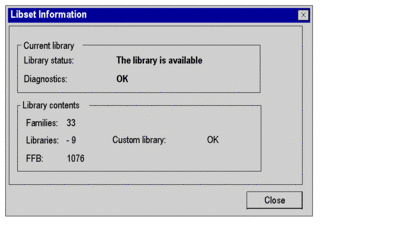
The table below describes the various functions offered.
Fields |
Description |
|---|---|
Current library |
Library status: information on the status of the custom library
Diagnostics: information on the validity of the library
|
Library contents |
Families: indicates the number of families available Libraries: indicates the number of libraries available FFBs: indicates the number of function blocks available Custom Library: indicates whether or not user libraries exist |


