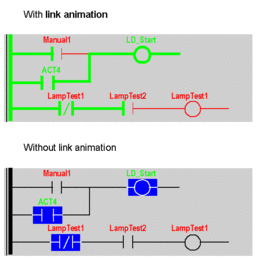At a Glance
Animation of a section in Ladder Diagram language:
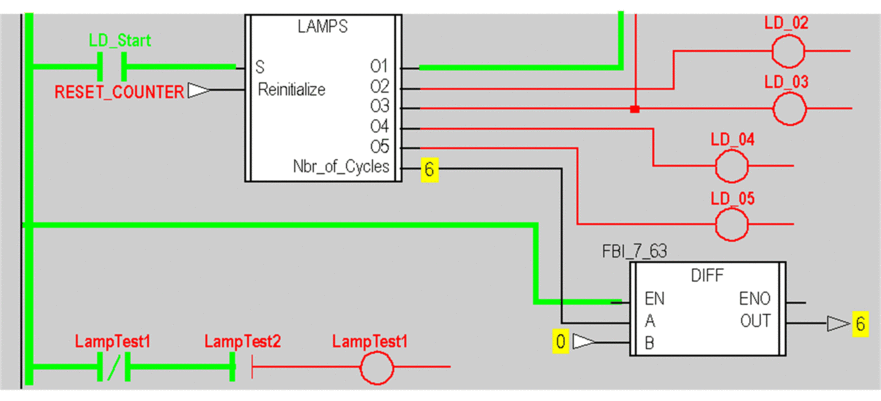
The background color of the editor is gray.
The colors used in offline mode for the various elements (instructions, variables, comments) are replaced:
for Boolean variables:
green if the variable is TRUE (1),
red if the variable is FALSE (0).
yellow for numerical types of variable.
the unconnected parameters of elementary functions are not animated,
the unconnected parameters of function blocks are animated.
The result of textual expressions is also animated:
in green and red for Boolean expressions,
numerical expressions are replaced by their result, the associated help bubble (Tool tip) displays type, name, address and comment of the expression.
Animations
There are 3 types of link:
Boolean links between contacts and coils,
Boolean links between function blocks,
numerical links between function blocks.
Two sorts of animation are possible depending on the option selected:
with animation of links for which:
Boolean links between contacts and coils are shown in green or red depending on whether the evaluation of the ladder upstream yields the value TRUE (1) or FALSE (0),
Boolean links between function blocks are shown in green or red depending on whether the output parameter to which they are connected is TRUE (1) or FALSE (0),
numerical links between the function blocks are shown in black. They display the value of the output parameters to which they are connected.
without animation of links in which closed contacts and triggered coils are shown in reverse video.
To select an animation, perform the following actions:
Step |
Action |
|---|---|
1 |
From the menu, select the Tools->Project Settings... command. Result: The Project Settings window is displayed. |
2 |
In the Code generation zone either:
|
3 |
Confirm with OK |
Example: