At a Glance
The following tables describe the available functions in the dialog for project generation:
The following table shows all available fields, their description, and required action to take modification into account:
Fields |
Description |
|
|---|---|---|
Variable not used generates |
or a detected is displayed in the view window if variables defined in the project are not used in the program. Variables defined in the project but are not used in the program. |
|
Modification: |
Online possible |
|
Action required: |
No build necessary |
|
Multiple writing of variables generates |
Variables assigned several times to different places in the program. |
|
Modification: |
Online possible |
|
Action required: |
No build necessary |
|
Parameters not assigned generates |
EFB or DFB parameters not assigned. |
|
Modification: |
Online possible |
|
Action required: |
(Offline) |
|
Multiple use of FB instance generates |
EFB or DFB instances used several times at different places in the program. |
|
Modification: |
Online possible |
|
Action required: |
No build necessary |
|
DDT mapping compatibility generates |
An alignment test on DDTs is done for each type of data structure (BOOL, BYTE, INT, DINT...) with specific rules for each platform. Control Expert displays a notification stating which DDTs have to be modified when either an Analyze Project, Build Changes, or Rebuild all Project command runs. If the data structures have the same alignment in each platform, communication between them is possible. Otherwise, a notification appears to inform which DDTs have to be modified for allowing communication. Premium and Quantum have the same mapping rule so these two platforms are aligned for communication. M340, M580, and Momentum have a different mapping rule than Premium and Quantum. So, it is necessary to check if the alignment of the exchanged DDTs is the same for each platform (M340 and Premium for example) and in this case modify the DDTs. Refer to DDT: Mapping rules for alignment rules. |
|
Modification: |
Online possible |
|
Action required: |
No build necessary |
|
Overlapping of address generates |
If is selected, no message is displayed in the view window even if there is overlapping of address of some variables. If a detected is selected, some address messages are displayed in the view window if there is overlapping of addresses of some variables.The project is generated. If a detected is selected, some detected error messages are displayed in the view window if there is overlapping of addresses of some variables. Due to the detected errors, the project is not generated. NOTE: Overlapping of topological
addresses is not detected. Only flat addresses are detected by Control Expert.
NOTE: The overlapping
can generate a high number of detected errors for clients using many
located variables or LL984 converted code and so increase the build
generation time.
|
|
Modification: |
Online possible |
|
Action required: |
No build necessary |
|
Missing gateway IP @ generates |
A detected error is generated on Quantum RIO architecture when a 140 NOC 780 00, 140 NOC 781 00 or 140 CRP 312 00 module is configured without gateway IP address defined (equal to 0.0.0.0). |
|
Modification: |
Online possible |
|
Action required: |
No build necessary |
|
|
The has to be selected and a value defined in the field (the valid range is 100...2000). Then, when the number configured is reached, the next detected warnings are not displayed in the view window. |
|
Modification: |
Online possible |
|
Action required: |
No build necessary |
|
|
The has to be selected and a value defined in the detected field (the valid range is 100- 2000). Then, when the number configured is reached, the next detected errors are not displayed in the view window. |
|
Modification: |
Online possible |
|
Action required: |
No build necessary |
|
The following table shows all available fields and their description:
Fields |
Description |
|
|---|---|---|
|
Exclusive setting that allows you to select the management of data memory during on line modification. This setting allows you to add/modify variables without limitation of the memory block. By default, this check box is checked:
NOTES:
|
|
Modification: |
Online possible |
|
Action required: |
(Offline) to deselect (Online) to select |
|
|
Exclusive setting that allows you to select the management of data memory during on line modification. This setting was the only way to manage data memory during on line changes with previous versions of Unity Pro V6.0. Unity Pro is the former name of Control Expert for version 13.1 or earlier. It is kept for compatibility with previous versions or when only a few modifications of variables on line are planned. When this setting is valid, only one memory block 1...64 K is reserved. Each time unlocated variables are created or modified, they are added to this memory block in the PLC. When the memory allocated is full, it is not possible to perform additional on-line modifications (a detected error message is displayed during the on-line change session). A is mandatory to restart with this memory block empty and available for new on line modifications. |
|
Modification: |
Online possible |
|
Action required: |
(Offline) |
|
Virtual connected mode |
Used to modify a project on a non-connected terminal, as if this terminal was connected to the PLC. It is then simply a case of connecting the terminal to the PLC and activating the command in order to have these modifications taken into consideration in the PLC. This transfer does not stop the PLC and only the changes made are taken into account. The purpose of this mode is to inform when an online modification is not possible. However, if the change is made, the virtual connected mode is aborted. Analysis is permitted in this mode, but generation is not possible. The project can be regenerated at any time, but this exits virtual mode. |
|
Modification: |
Online possible |
|
Action required: |
(Offline) |
|
Generate with LD link animation |
Allows choosing to include or not information on ladder diagram link animation in the generated code. |
|
Modification: |
Online possible |
|
Action required: |
(Offline) |
|
Optimized code |
Used to reduce the size of the code generated by removing arithmetic overflows. Note the following:
|
|
Modification: |
Online possible |
|
Action required: |
(Offline) |
|
Safe Signature management |
Used to specify when a new SourceSafeSignature will be calculated for a safety PAC application:
|
|
Modification: |
Online possible |
|
Action required: |
(Offline) |
|
|
Allows choosing whether the application is to be downloaded automatically or on a user request after the command. On each modification, this dialog box allows you to validate or not the modification: 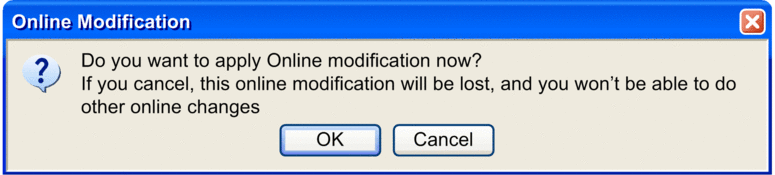 |
|
Modification: |
Online possible |
|
Action required: |
No build necessary |
|
|
Defines the I/O scanning register size for Modbus TCP devices:
Refer to DDT: Mapping rules for alignment rules. DDT alignment verification is set in the DDT mapping compatibility generates project setting. NOTE: This function is applicable in a Modicon M580 system.
|
|
Modification: |
Offline only |
|
Action required: |
(Offline) |
|
The following table shows all available fields and their description:
Fields |
Description |
|
|---|---|---|
|
If selected, the archive file is automatically saved each time it is transferred to the PLC (generation in online mode or transfer of complete program). |
|
Modification: |
Online possible |
|
Action required: |
No build necessary |
|
|
If selected, the project is automatically backed up (STU and auto.STA files saved if the application has changed since the last download) each time it is transferred to the PLC (generation in online mode or transfer of complete program). NOTE: Each time the project is saved (STU file), if the
project is in BUILT state, a file with AUTO.STA suffix is saved, even
if the STU box is not checked.
|
|
Modification: |
Online possible |
|
Action required: |
No build necessary |
|
|
If selected, the project variables are automatically backed up (XVM file) each time the project is transferred to the PLC (generation in online mode or transfer of complete program). |
|
Modification: |
Online possible |
|
Action required: |
No build necessary |
|
The following table shows all available fields and their description:
Fields |
Description |
|
|---|---|---|
Data dictionary |
Dictionary of symbolized variables with their characteristics (address, type,...) in the PLC memory. If this setting is enabled, all symbolized variables of the application are embedded in the PLC memory. Any client (SCADA using OFS, HMI, embedded Web server...) can then animate or modify those variables. By default, the settings are disabled. The is generated at build time. This block is updated only if it is needed during an online modification. NOTE: Comments of the variables
are not stored.
The 3 following properties improve the performances of the online build:
The setting, only available for M580 safety projects, determines how an operator screen can access and read process variable. For more detailed information, refer to chapter M580 Safety Project Settings Checking the setting adds these private variables in the . NOTE: A Memory full detected
error message could happen during a if there is not enough free memory.
A project with the enabled needs a large amount of free memory to be built.
|
|
Modification: |
Online possible |
|
Action required: |
(Online) |
|
Upload information |
If selected, this non-executable code designed to restore the source of the project on a terminal is simultaneously loaded with the executable code when transferring the project to the PLC. If selected, program transfer from the PLC to the PC cannot be done. In this non-executable code, the check boxes and are used to include comments associated with the variables and types and animation tables respectively. |
|
Modification: |
Online possible |
|
Action required: |
(Offline) |
|
Upload information management |
If is selected, all online modifications are made on both the executable code and the non-executable code designed to restore the project on the terminal. If On user request is selected, the online modifications are only made on the executable code in the PLC processor. The non-executable code has to be updated implicitly using the command. An indicator at the foot of the screen is displayed if the non-executable code has not been updated. |
|
Modification: |
Online possible |
|
Action required: |
No build necessary |
|
Optimize data on-line change |
If this box is checked, it reduces the time of the generation relating to variables and function blocks of the application in online mode. NOTE: Uncheck this
option to keep compatibility with Unity Pro versions before 4.1.
Unity Pro is the former name of Control Expert for version 13.1 or earlier. |
|
Modification: |
Online possible |
|
Action required: |
(Offline) |
|
Data memory protect |
If this box is checked, it allows to protect some data against request modification in monitoring mode. NOTE: Only available for:
|
|
Modification: |
Online possible |
|
Action required: |
(Offline) |
|
The following table shows all available fields and their description:
Fields |
Description |
|
|---|---|---|
Application diagnostics |
If the box is checked, you can choose an . |
|
Modification: |
Online possible |
|
Action required: |
(Offline) |
|
|
Diagnostic level choice:
|
|
Modification: |
Online possible |
|
Action required: |
(Offline) |
|
System diagnostics |
If the box is checked, you can choose a . |
|
Modification: |
Online possible |
|
Action required: |
(Offline) |
|
|
Language choice:
|
|
Modification: |
Online possible |
|
Action required: |
(Offline) |
|
|
If selected, it provides a view of the rack. |
|
Modification: |
Online possible |
|
Action required: |
(Online) |
|
|
If selected, it provides a view of the rack names. |
|
Modification: |
Online possible |
|
Action required: |
(Online) |
|
|
The runs on a PC that is connected to an Ethernet module. If selected, it provides a view of the program structure (functional and structural) and displays the contents of sections and animation. NOTES:
|
|
Modification: |
Offline only |
|
Action required: |
(Offline) |
|
|
Select this field to enable event logging for each possible originator of event logging in the architecture. The syslog settings entered below are transferred to each event logging originator in the architecture. NOTE: Event logging is enabled if this field is selected and
a valid syslog server IP address is entered in field below.
NOTE: Control Expert event logging
is configured in the tab of the tool. For more details refer to EcoStruxure™ Control Expert, Security Editor, Operation
Guide.
|
|
Modification: |
Offline only |
|
Action required: |
(Offline) |
|
|
Sets the IP address of the syslog server that stores the system events logging. NOTE: The default value (0.0.0.0) does
not allow events to be logged, a valid server address is needed with
the field selected.
NOTE: The syslog server address
entered here is embedded in the application.
|
|
Modification: |
Offline only |
|
Action required: |
(Offline) |
|
|
Sets the syslog port number. Port number value:
|
|
Modification: |
Offline only |
|
Action required: |
(Offline) |
|
|
Sets the syslog server protocol. TCP V1 is the default syslog protocol. |
|
Modification: |
The syslog protocol cannot be modified in Unity Pro 10.0. Unity Pro is the former name of Control Expert for version 13.1 or earlier. |
|
Action required: |
– |
|
| CAUTION | |
|---|---|
The following table shows the field and its description:
Field |
Description |
|
|---|---|---|
|
This function resets %M that is not used in LL984 sections during a STOP to RUN transition of the CPU. NOTE: This function is only available for the Quantum CPUs with
version 2.82 or higher of the operating system.
|
|
Modification: |
Online possible |
|
Action required: |
(Offline) |
|
The action of the function depends on the following check boxes:
This setting only impacts % M not used in LL984 language sections.
This setting only impacts %M used with normal coils in LL984 language sections.
This table shows that results of a transition depend on which check boxes are validated:
Reset%M |
LL984 |
Resulting Action on transition |
|---|---|---|
Unchecked |
Unchecked |
No %M are reset. |
Checked |
Reset of %M used with normal LL984 coils. |
|
Checked |
Unchecked |
Reset of %M. |
Checked |
Reset of all %M not used with latched LL984 coils. |
If there are %M conflicts:
For a %M used on an LL984 latched coil and on a non-LL984 coil, the LL984 latched coil has the higher priority
For a %M used on an LL984 normal coil and on a non-LL984 coil, the LL984 normal coil has the higher priority
If a %M has its value forced, its forced value does not change after a .
The following table shows the field and its description:
Fields |
Description |
|
|---|---|---|
|
Allows choosing a path which is used for LL984 application when the option to convert long comments to text files is chosen. In this case, the long comments are available as hyperlinks in the variable comments column of the data editor. Additionally you can define a path for the created hyperlink text files by either of 2 ways:
The subfolder of the hyperlink files is displayed below the edit field. The path defined is written to the project settings of your new application: |
|
Modification: |
Online possible |
|
Action required: |
No build necessary |
|
The following table shows all available fields and their description:
Fields |
Description |
|
|---|---|---|
|
Defines the time stamping mode: |
|
Modification: |
Online possible |
|
Action required: |
(Offline) |
|
|
Only available for time stamping mode, this value (from 0 to 32000) defines the maximum number of time stamping events stored in the PLC memory. This maximum number defines the size reserved in the PLC memory for time stamping storage.See the to know the memory size used and refine this value if needed. NOTE: When building the project, if this
value is too small, a detected error message gives the exact value
to select.
|
|
Modification: |
Online possible |
|
Action required: |
(Offline) |
|
|
Gives the possibility to define your own time zone. If checked the option:
|
|
Modification: |
Online possible |
|
Action required: |
(Offline) |
|
|
Allows you to select the wanted time zone in the list of standard time zone. |
|
Modification: |
Online possible |
|
Action required: |
(Offline) |
|
|
Allows you to add an offset to the between -1439...1439 minutes. |
|
Modification: |
Online possible |
|
Action required: |
(Offline) |
|
Automatically adjust clock for daylight saving |
: In the and fields, enter the month, day of the week, occurrence range, hour, minute, second, and offset from the respective dropdown lists. (by default): The and fields are disabled because their times are automatically changed in the spring and fall every year. NOTE: Automatic clock adjust for
daylight saving change is NOT implemented on Modicon Premium,
Quantum, Momentum, MC80, or M340 ranges. You are advised not to activate
this feature (No internal or external action is performed when this
function is activated).
|
|
Modification: |
Online possible |
|
Action required: |
(Offline) |
|
Configuration
The following table shows the field and its description:
Fields |
Description |
|
|---|---|---|
M580 preferred I/O data type (Local I/O) |
You can choose the default type of I/O for adding a new device in a Modicon M580 main local rack (containing the CPU):
|
|
Modification: |
Online possible |
|
Action required: |
No build necessary |
|
M580 preferred I/O data type for Quantum EIO |
You can choose the default type of I/O for adding a new Quantum I/O module in a Modicon M580 remote I/O:
|
|
Modification: |
Online possible |
|
Action required: |
No build necessary |
|


