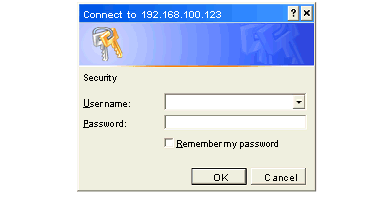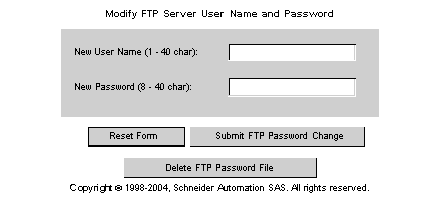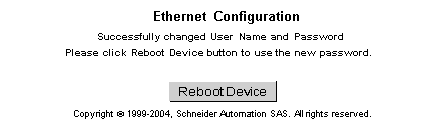Establishing the FTP Password
The FTP password is established using the Embedded Web Server. This topic contains information on how to access the web server for purposes of changing the and passwords. The first thing the system administrator should do upon accessing the web server is change the FTP password. Doing this restricts access to the web server functionality to the system administrator.
Web server pages and their functionality are discussed in deatil in the chapter Embedded Web Pages.
Introduction to Accessing the Web Server
Each Quantum NOE module contains an embedded Web server, which allows you to access diagnostics and online configurations for the module and its associated controller (PLC).
The web pages can only be viewed using Internet Explorer 4.0 or higher supporting JRE 1.4.2_04 or higher.
For information about the additional functionality provided by the system in the NOE modules, see the FactoryCast Manual.
How to Access the Web Server
Before you can access the module’s home page, you must enter the full IP address in the Address or Location box in the browser window. For example: http://hostname (hostname is the full IP address or host name).
After you do this, the Schneider Electric Web Utility home page displays.
Schneider Web Utility Home Page
From the Quantum home page, you can access pages for:
Modifying the FTP Server Password
The following steps detail how to link to the correct web page for modifying the FTP password
|
Step
|
Action
|
|
1
|
Enter the URL, for example, http://hostname/secure/embedded/ftp_passwd_config.htm
|
|
2
|
At that URL, supply a user name and password:
Note: The default User name is USER, and the default Password is USERUSER. Both should be changed by the system administrator during module installation.
|
|
3
|
Upon supplying the user name, password, and clicking the OK button, the Modify FTP Server User Name and Password page displays.
|
FTP Username and Password Modify Page Overview
The following figure shows the page used for modifying the FTP user name and password:
Change the Username and Password
At this point, the system administrator should change the Username and Password to restrict future access to the system. The following steps should be used.
|
Step
|
Action
|
|
1
|
Type in the new Username in the New User Name field.
|
|
2
|
Type in the new Password in the New Password field.
|
|
3
|
Click the Submit FTP Password Change button.
|
The following figure shows the message that is generated if you click on the Submit FTP Password Change button:
Clicking the Reboot Device button will reset the username and password for the NOE board.
NOTE: The reboot requires about 40 seconds. (With large applications, reboot may require up to one (1) minute.)
During the reboot, all services provided by the NOE module are not available.