|
Configuration screen for a Profibus DP link
|
|
|
(Original Document)
|
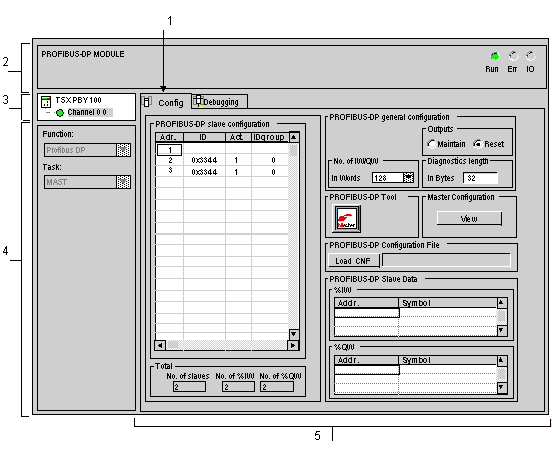
|
Number
|
Element
|
Function
|
|---|---|---|
|
1
|
Tabs
|
The tab in the foreground indicates the mode in progress (Configuration in this example). You can select each mode by clicking the corresponding tab. The available modes are:
|
|
2
|
Module area
|
This provides a reminder of the module's abbreviated title and uses LEDs to indicate the module status in online mode.
|
|
3
|
Channel area
|
Is used:
|
|
4
|
General parameters area
|
This lets you choose the general parameters associated with the channel:
|
|
5
|
Configuration area
|
This lets you configure the channel configuration parameters. Certain choices may be frozen and appear in gray.
It is divided into five areas:
|