|
Building and Downloading the Configuration Program
|
|
|
Original instructions
|
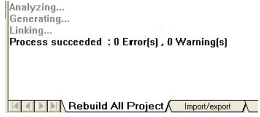
|
Step
|
Action
|
|---|---|
|
1
|
Ensure that the Premium system is powered up.
|
|
2
|
Select the standard mode on the upper toolbar.
 |
|
3
|
Connect the PLC to the PC with a USB cable.
|
|
4
|
On the PC, click the Control Expert PLC\Set Address tab to bring up the Set Address dialog box.
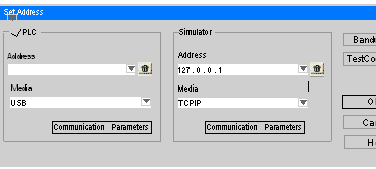 |
|
5
|
Select USB in the PLC Media box.
|
|
6
|
Leave the PLC Address box blank.
|
|
7
|
Click OK.
|
|
8
|
Proceed to Downloading and Running the Configuration Program .
|
|
Step
|
Action
|
|---|---|
|
1
|
Ensure that the Premium system is powered up.
|
|
2
|
Connect the PLC to the PC with a Unitelway (serial) cable.
|
|
3
|
On the PC, click the Control Expert PLC\Set Address tab to bring up the Set Address dialog box.
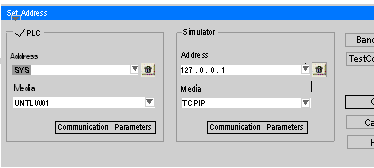 |
|
4
|
Select UNTLW01 in the PLC Media box.
|
|
5
|
Select SYS in the PLC Address box.
|
|
6
|
Click OK .
|
|
7
|
Proceed to Downloading and Running the Configuration Program (below).
|
|
Step
|
Action
|
|---|---|
|
1
|
On the PC, select PLC\Connect on the Control Expert screen.
|
|
2
|
Click the PLC\Transfer Project to PLC tab to bring up the Transfer Project to PLC dialog box.
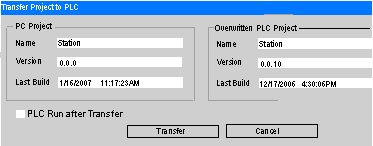 |
|
3
|
Click the Transfer button to download the program to the PLC.
|
|
4
|
When the confirm screen appears, click OK.
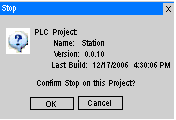 |
|
5
|
Click Run on the Control Expert upper toolbar to start the program.
|