|
Driver Configuration Screen
|
|
|
(Original Document)
|
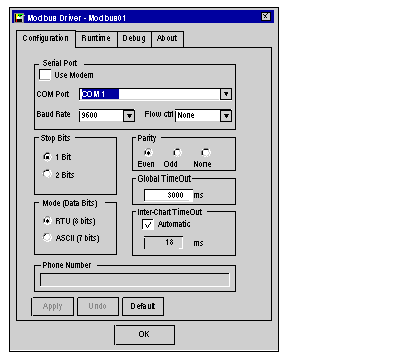
|
Area
|
Element
|
|---|---|
|
Serial Port/Modem
|
If the Use Modem box is checked the list of all the modems configured on the PC is displayed in the Modem area (instead of COM Port). To configure the modem in Windows operating system refer to the page of configuration of the modem with Windows.
COM Port or Modem: Provides a choice for the communication port to be used, by default COM1 or the modem to be used.
Baud Rate: Provides a choice for transmission speed between 300 and 19200bits/second, by default 9600b/s.
Flow ctrl: Selects the flow control of the serial port (except for modem communication).
|
|
Stop Bits
|
Allows entry of the number of stop bits used for communication, by default 1 stop bit.
|
|
Parity
|
Is used to set whether a parity bit is added or not, as well as its type, such as:
|
|
Global TimeOut
|
Allows reception time-out to be defined (in milliseconds) while the driver is waiting for the response from the polled Modbus slave.
|
|
Inter-Char TimeOut
|
Allows quiet time to be defined (in milliseconds), permitting detection of a Modbus end delimiter.
If the Automatic box is checked, the value is automatically calculated according to speed (baud rate).
|
|
Mode (Data Bits)
|
RTU: The characters are coded on 8 bits in binary. This mode is the default mode.
ASCII: The characters are coded on 7 bits in ASCII.
|
|
Phone number
|
Number to dial when the communication port is connected to a modem.
|
|
Apply
|
Saves the configuration.
|
|
Undo
|
Cancels the latest modifications.
|
|
Default
|
Sets parameters for the different fields with default values.
|
|
OK
|
Allows configuration parameters to be acknowledged, and represents the window by an icon.
|