|
Creating the program in SFC for managing the move sequence
|
|
|
(Original Document)
|
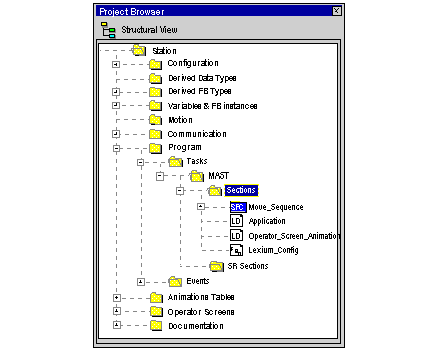
|
Step
|
Action
|
|---|---|
|
1
|
In Project Browser\Program\Tasks, double-click on MAST.
|
|
2
|
Right click on Section then select New section. Give your section a name (Movement_sequence for the SFC section) then select SFC language.
|
|
3
|
The name of your section appears, and can now be edited by double clicking on it.
|
|
4
|
The SFC edit tools appear in the window, which you can use to create your Grafcet.
For example, to create a step with a transition:
|
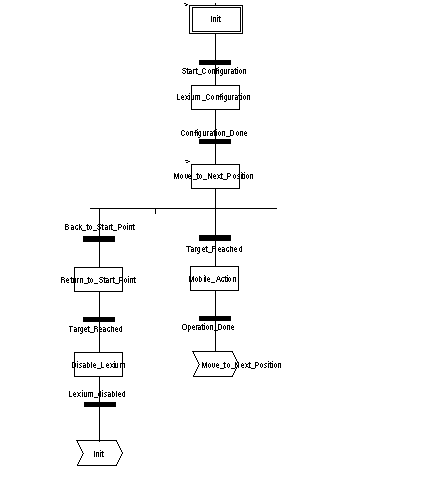
|
Step / Transition
|
Description
|
|---|---|
|
Init
|
This is the initial state.
|
|
Start_Configuration
|
This transition is active when the variables:
|
|
Lexium_Configuration
|
The Lexium 05 is enabled and the 0 position is defined (using the Lexium’s Homing function).
|
|
Configuration_done
|
The transition is active when the Lexium is initialized.
|
|
Move_to_next_position
|
The next target position is loaded in the Lexium 05. When this step is activated, the sequence number is incremented.
|
|
Target_reached
|
This variable is set to ‘1’ by the Lexium 5 when the target position is reached.
|
|
Mobile_action
|
The mobile is at the target position and is operating an action.
|
|
Operation_done
|
This transition is active when the mobile operation is over.
|
|
Back_to_start_point
|
This transition is active when the sequence is over or when a stop request is ordered.
|
|
Return_to_start_point
|
The start point is defined at the target position.
|
|
Disable_Lexium
|
The Lexium 05 drive is disabled.
|
|
Lexium_disabled
|
This transition is valid when the Lexium is disabled.
|
 in front of the name of your SFC section.
in front of the name of your SFC section.