|
Creating the Program in SFC for Managing the Tank
|
|
|
Original instructions
|
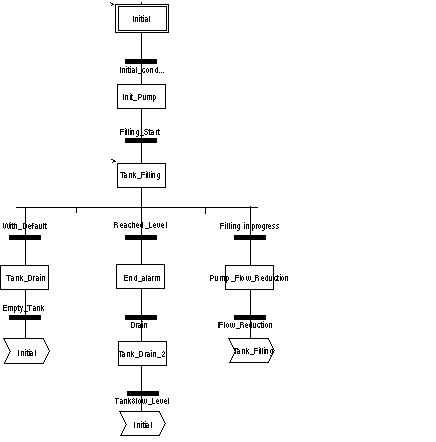
|
Step / Transition
|
Description
|
|---|---|
|
Initial
|
This is the initial step.
|
|
Initial_condition
|
This is the transition that starts the pump. The transition is valid when the variables:
|
|
Init_Pump
|
This is the step initiate the pump flow rate.
|
|
Filling_Start
|
This transition is active when the pump flow rate is initialized.
|
|
Tank_Filling
|
This is the step that starts the pump and filling of the tank until the high level is reached. This step activates the motor DFB in the Application section, which controls the activation of the pump.
|
|
Reached_Level
|
This transition is active when the tank’s desired level is reached.
|
|
End_Alarm
|
This is the step that lights the Tank ready led
|
|
Drain
|
This transition is active when the operator click on the Drain Tank button (Drain = 1).
|
|
Tank_Drain_2
|
This step is identical to Tank_Drain.
|
|
Tank_Low_Level
|
This transition is active when the low level of the tank is reached (Tank_Low_Level = 1).
|
|
With_fault
|
This transition is active when High_Safety_Alarm = 1 or the Stop_cycle button has been activated (Stop_cycle = 1).
|
|
Tank_Drain
|
This step activates the valve DFB in the Application section, which controls the opening of the valve.
|
|
Empty_Tank
|
This transition is valid when the tank is empty (Tank_Low_Level = 1 and Pump_Flow = 0.0).
|
|
Filling in progress
|
This transition is valid when the filling of the tank is in progress.
|
|
Pump_Flow_Reduction
|
This is the step that reductes the pump flow rate.
|
|
Flow_Reduction
|
This is the value of the flow rate after reduction.
|
 in front of the name of your SFC section.
in front of the name of your SFC section. |
Step
|
Action
|
|---|---|
|
1
|
In Project Browser\Program\Tasks, double-click on MAST.
|
|
2
|
Right click on Section then select New section. Give your section a name (Tank_management for the SFC section) then select SFC language.
|
|
3
|
The name of your section appears, and can now be edited by double clicking on it.
|
|
4
|
The SFC edit tools appear in the window, which you can use to create your Grafcet.
For example, to create a step with a transition:
|