|
Configuring STB NIC 2212 Properties
|
|
|
(Original Document)
|
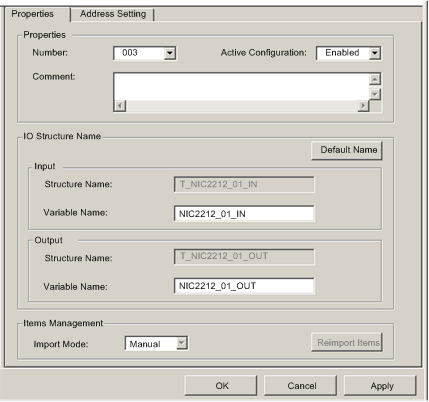
|
Step
|
Action
|
|
|---|---|---|
|
1
|
In the Properties section of the page, edit the following:
|
|
|
Number
|
The relative position of the device in the list, from 0 to 127.
For this example, accept the default of 003.
|
|
|
Active Configuration
|
Accept the default setting of Enabled.
|
|
|
2
|
In the IO Structure Name section of the page, edit the following:
|
|
|
Input area:
|
||
|
Structure Name
|
(Read-only) Control Expert automatically assigns a structure name based on the variable name, in this case T_NIC2212_01_IN.
|
|
|
Variable Name
|
Accept the auto-generated input variable name (based on the alias name): NIC2212_01_IN.
|
|
|
Output area:
|
||
|
Structure Name
|
(Read-only) Control Expert automatically assigns a structure name based on the variable name, in this case T_NIC2212_01_OUT.
|
|
|
Variable Name
|
Accept the auto-generated output variable name (based on the alias name): NIC2212_01_OUT.
|
|
|
Default Name button
|
Restores the default variable and structure names. For this example, custom names are used instead of the default names.
|
|
|
3
|
In the Items Management section of the page, edit the following:
|
|
|
Import mode
|
NOTE:
|
|
|
Reimport Items
|
Imports the I/O items list from the device DTM, overwriting any manual I/O item edits. Enabled only when Import mode is set to Manual.
|
|
|
4
|
Click Apply to save your edits, and leave the window open for further edits.
|
|
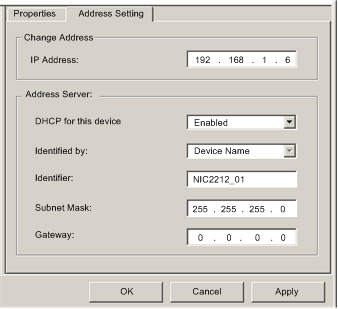
|
Step
|
Action
|
|
|---|---|---|
|
1
|
In the Address Settings page, edit the following:
|
|
|
IP Address
|
By default:
In our continuing example, type in the address 192.168.1.6.
|
|
|
DHCP for this Device
|
Select Enabled.
|
|
|
Identified by
|
If DHCP for this Device is Enabled, this indicates the device identifier type:
Select Device Name.
|
|
|
Identifier
|
If DHCP for this Device is Enabled, the specific device MAC Address or Name value.
Accept the default setting of NIC2212_01 (based on the Alias name).
|
|
|
Mask
|
The device subnet mask. The default = 255.255.255.0.
Accept the default value.
|
|
|
Gateway
|
The gateway address used to reach this device. The default of 0.0.0.0 indicates this device is located on the same subnet as the Ethernet communication module.
Accept the default value.
|
|
|
2
|
Click OK to save your edits.
|
|