|
Adding an STB NIC 2212 Remote Device
|
|
|
(Original Document)
|
|
Step
|
Action
|
|---|---|
|
1
|
In the Control Expert main menu, select Tools → Hardware Catalog to display that window.
|
|
2
|
In the Hardware Catalog window, click on the DTM Catalog tab to open that page.
|
|
2
|
In the DTM Catalog page, click Reload catalog. The list of available devices, as displayed both in the DTM Catalog page and the Add dialog, is updated and reflects any device additions or deletions.
|
|
Step
|
Action
|
|
|---|---|---|
|
1
|
In the DTM Browser, select the Ethernet communication module node, and then click the right mouse button. A pop-up menu opens.
|
|
|
2
|
In the pop-up menu, select Add... The following dialog opens:
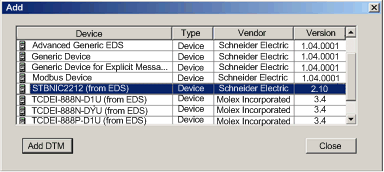 |
|
|
3
|
In the Add dialog, select the STBNIC2212, then click Add DTM. The Properties window for the STB NIC 2212 network interface module opens.
|
|
|
4
|
In the General page of the Properties window, edit the default Alias name, because retaining the original default name can result in duplicate module names. In this example, type in the name NIC2212_01:
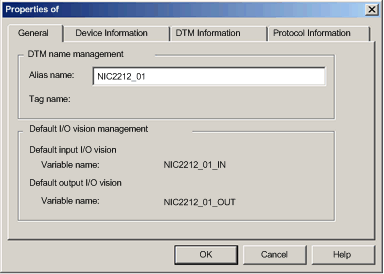 When you edit the Alias name, Control Expert applies it as the base for both structure and variable names.
NOTE: No additional editing needs to be performed in the pages of this window. Except for the Alias name field, parameters are read-only. |
|
|
5
|
Click OK. Control Expert adds the new STB NIC 2212 network interface module to the DTM Browser, beneath the communication module.
|
|
|
6
|
Refer to the topic Configuring Properties in the Device Editor for instructions on how to save your configuration edits.
|
|