Overview
You can open the window by right-clicking, in the pane, a device, a selection of devices, or the node and selecting .
It lets you export to file the content of the node or parts of it including related objects such as physical views and physical links.
You can open only one window at a time.
The view is refreshed when you or other users modify the topology of the system project or the configuration of objects.
Description
The following figure shows an example of the window in which some devices of the system project have been selected for export.
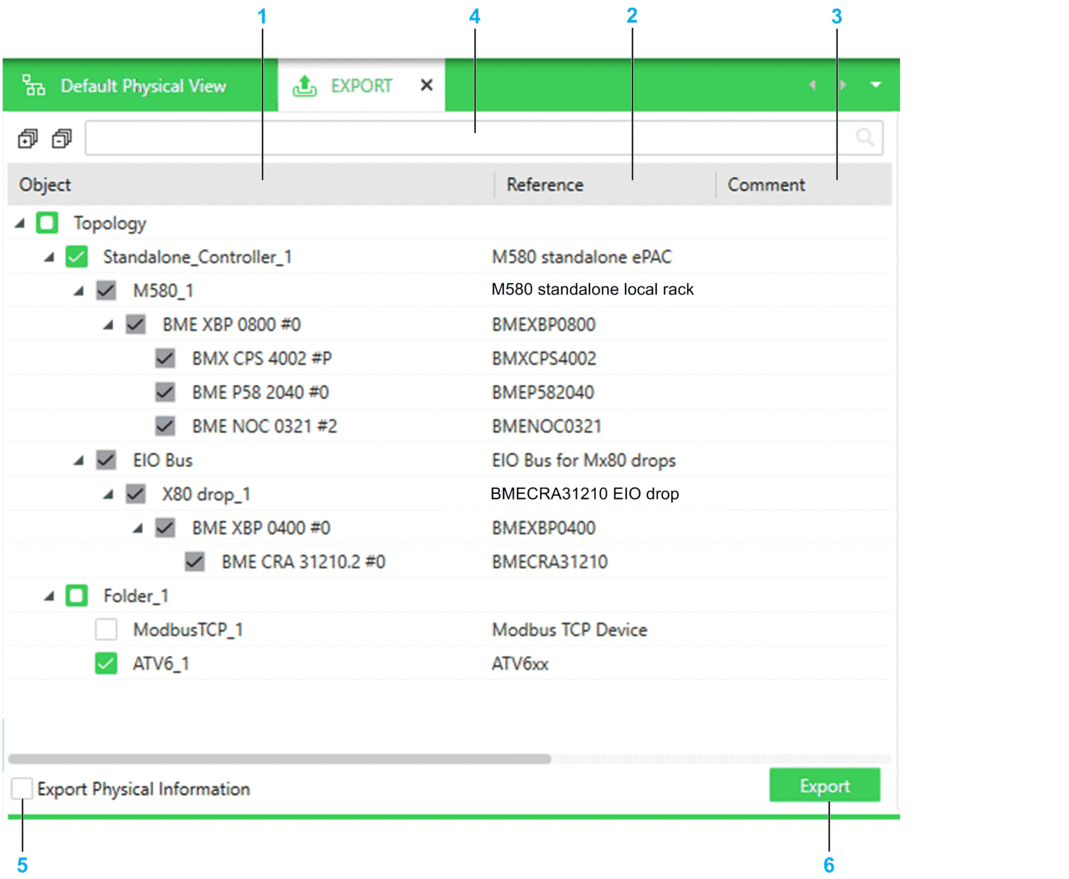
Item |
Description |
|---|---|
1 |
Displays all the objects of the node that you can export. You can modify the selection by selecting/clearing check boxes of objects, including topological folders. The default selection of objects varies depending from where you have selected the command:
Selecting a device automatically selects its modules. |
2 |
Reference of the device as it appears in the pane. |
3 |
Comment that you have entered for the object in the pane. |
4 |
Search field. Enter one or more terms separated by a space and the pane displays objects whose name contains any of these terms. Objects are displayed with their parent structure. NOTE: Exporting the topology while a search result
is displayed also exports the other objects that are selected even
though they are not displayed.
|
5 |
Select the check box to include in the export file the following:
|
6 |
Opens the dialog box, which lets you select an export file name, file location, and proceed with the export operation. |


