Overview
You can open the either way:
By clicking in the context menu of a rack of an M580 PAC.
By double-clicking the handle of a local rack or drop in a physical view.
By clicking in the submenu of a backplane or module of a PAC.
The shows the physical configuration of the local rack or a drop of a PAC in a graphical way. Local racks of standby controllers are shown in a separate view as well. The view is read-only.
The view is refreshed when you or other users apply changes that were made to the rack configuration by editing the control project.
Select a backplane or a module to view and/or edit its properties.
You can view the configuration of several racks at the same time by opening a for each one.
Description
The following figure shows an example of an M580 local rack that is open in the . An extended rack and various modules have been added to the local rack by editing the control project.
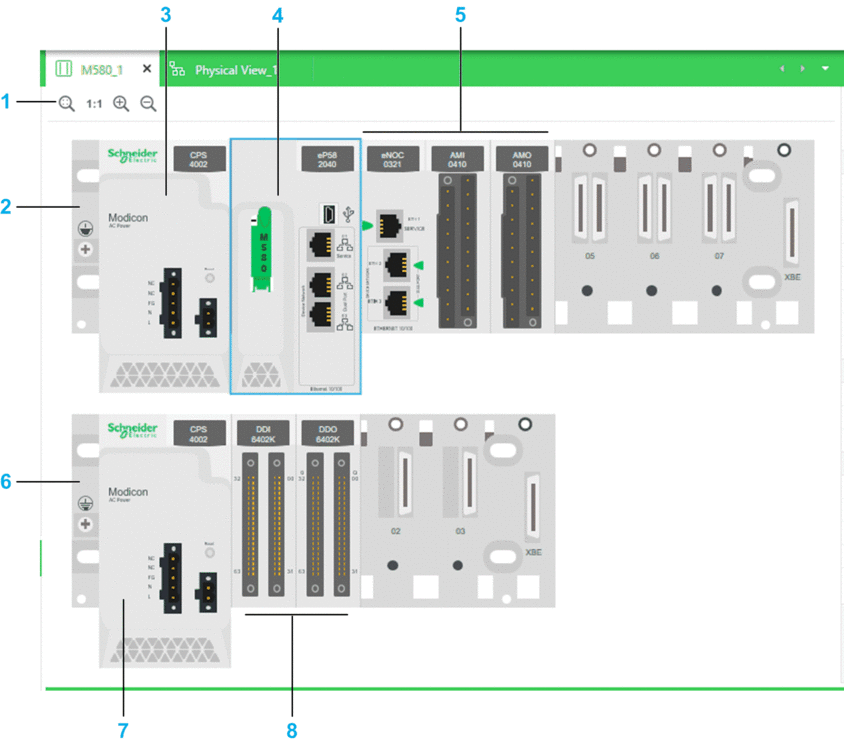
| Item | Description |
| 1 | |
| 2 | X-bus/Ethernet backplane of the local main rack. Click either end to select it. |
| 3 | Power supply module. |
| 4 | CPU module (shown selected). |
| 5 | Various X80 communication and I/O modules that have been added. |
| 6 | 4-slot X-bus backplane of the local extended rack. |
| 7 | Power supply of the local extended rack. |
| 8 | Various X80 I/O modules. |
Workspace Actions
The table describes the commands of the context menu of the workspace.
Command |
Description |
|---|---|
|
Opens a submenu that lets you modify the zoom level of the view. |
Context Menu Commands
You can open a context menu for the backplane and modules.
Multiselection of Objects
When you select multiple objects in the , the pane shows the tabs and attributes that the objects have in common.


