|
CANopen Bus Configuration Lexium 32
|
|
|
(Original Document)
|
|
Step
|
Action
|
|---|---|
|
1
|
Open the Hardware Catalog Manager
Start → Programs → EcoStruxure Control Expert → Hardware Catalog Manager
Result:The Hardware Catalog Manager window appears:
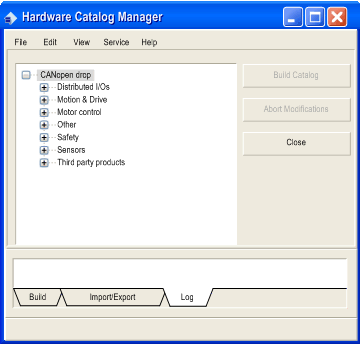 |
|
2
|
In the menu tab, click on File ==>Import User Devices, then import the LXM32_MFB.cpx file in the directory ...\ProgramData\Schneider Electric\ConfCatalog\Database\Motion (this file can be located in a hidden directory).
|
|
Step
|
Action
|
|---|---|
|
1
|
In the Control Expert Project Browser, fully expand the Configuration directory and then double-click on CANopen.
Result: The CANopen window appears:
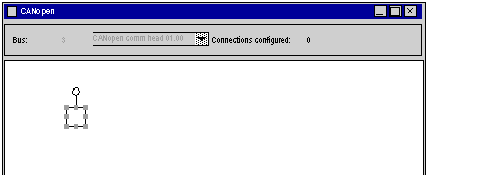 |
|
2
|
Select Edit → New device.
Result: The New Device window appears:
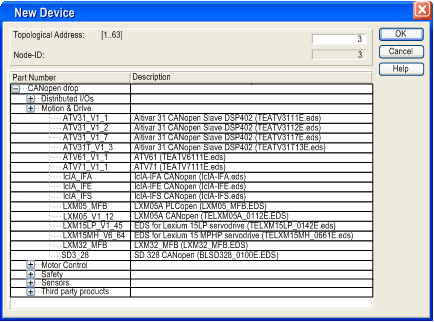 |
|
3
|
Set 3 in Topological Address.
For the slave device choose Lexium 32.
|
|
4
|
Click on OK to confirm the choice.
Result: The CANopen window appears with the new device selected:
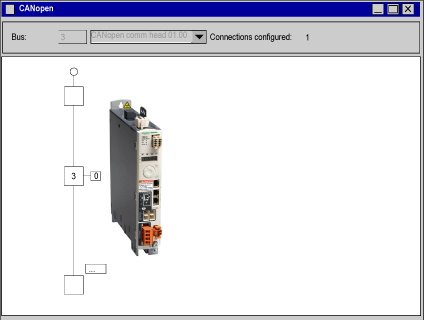 |
|
5
|
Select Edit → Open module.
If MFB has not already been selected, choose it in the Function area.
|
|
6
|
You will be asked to validate your modifications when closing the Device and CANopen windows.
|