|
The CAN_HANDLER Function Block
|
|
|
(Original Document)
|
|
Step
|
Action
|
|---|---|
|
1
|
Right click in an empty field in the FBD section to display the contextual menu.
|
|
2
|
Execute the FFB Input Assistant.. command in the contextual menu.
Result: The Function Input Assistant opens.
|
|
3
|
Click on the ... icon on the FFB Type line.
Result: the FFB Type Selection window opens.
|
|
4
|
Expand Libraries → MotionFunctionBlock and click on MFB.
Result: all of the blocks from the MotionFunctionBlock library are displayed on the right-hand side of the FFB Type Selection window.
|
|
5
|
Select the CAN_HANDLER block and confirm your choice by clicking on OK.
Result: The FFB Input Assistant.. window is displayed, set up by the CAN_HANDLER block.
|
|
6
|
Click on the ... icon on the Instance line.
Result: the FB Instance Selection window opens.
|
|
7
|
Select the Can_Handler_Z instance and confirm your choice by clicking on OK.
Result: The Can_Handler_Z variable is displayed in the Instance field:
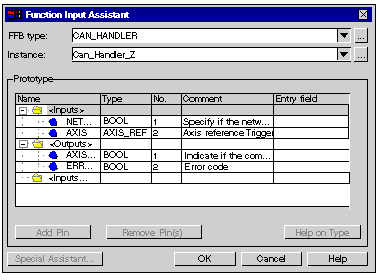 |
|
8
|
Confirm the block configuration by clicking on OK.
Result: the FBD section is displayed again. A symbol is added to the mouse cursor.
|
|
9
|
Click on an empty field in the FBD section.
Result: the CAN_HANDLER block, instantiated by the Can_Handler_Z variable is inserted in the FBD section.
|
|
10
|
Specify the input and output parameters as defined in the contents.
|
