|
Updating Procedure
|
|
|
(Original Document)
|
|
NOTICE
|
|
EQUIPMENT DAMAGE
During the download:
Failure to follow these instructions can result in equipment damage.
|
|
Step
|
Action
|
|---|---|
|
1
|
Stop the CPU.
|
|
2
|
Remove the original SD card from the CPU, BMX NOE 01•0 (firmware V2.0 or later), or BMX PRA 0100 module.
|
|
3
|
Insert the transfer SD card in the CPU, BMX NOE 01•0 (firmware V2.0 or later), or BMX PRA 0100 module.
|
|
4
|
Click Start → Program → Schneider Electric → Unity Loader to launch Unity Loader.
|
|
5
|
Select the Firmware tab:
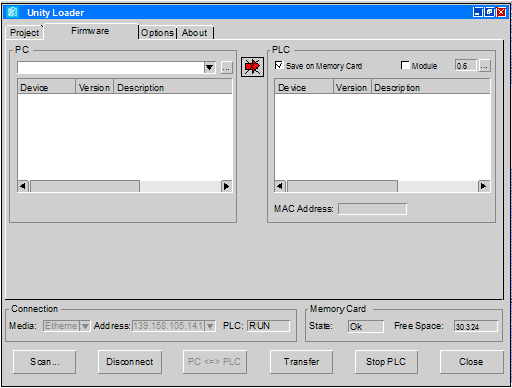 |
|
6
|
In the Connection dialog box, select the media in accordance with the chosen physical connection:
|
|
7
|
Click Connect.
NOTE: The connection is confirmed when the Connect button changes to Disconnect button. If the button does not change, verify that the CPU, BMX NOE 01•0, or BMX PRA 0100 module is turned on and the physical connection between the PC and the CPU, BMX NOE 01•0, or BMX PRA 0100 module is correctly set. |
|
8
|
In the PLC dialog box, select the CPU, BMX NOE 01•0, or BMX PRA 0100 module that contains the transfer SD card.
|
|
9
|
Check that the transfer SD card has enough free memory to receive the firmware file.
The SD card available memory is displayed in the Memory Card dialog box, Free Space field.
|
|
10
|
In the PC dialog box, click
 to browse the PC files. to browse the PC files. |
|
11
|
Select the appropriate *.ldx firmware file and click Open.
|
|
12
|
In the PLC dialog box, select the Save on Memory card check box.
|
|
13
|
Click Transfer.
Result: A Security Advice popup window is displayed.
|
|
14
|
Check that:
|
|
15
|
Click Yes to start downloading the firmware file.
Result: The Transferring data to PLC window is displayed with the remaining time. The duration depends on the protocol used and the PC configuration.
|
|
16
|
In the Transferring data to PLC window, check if the download is completed.
Result: The Transfer completed message is displayed when the download is completed.
NOTE: If this message is not displayed, check each step and contact your local Schneider Electric office for assistance. |
|
17
|
Click Close.
|
|
18
|
Remove the transfer SD card from the CPU, BMX NOE 01•0, or BMX PRA 0100 module.
|
|
NOTICE
|
|
INOPERABLE EQUIPMENT
After updating the CPU, BMX NOE 01•0, or BMX PRA 0100 module, do not remove the transfer SD card used for the update.
Failure to follow these instructions can result in equipment damage.
|
|
Step
|
Action
|
|---|---|
|
1
|
Stop the CPU.
|
|
2
|
Remove the SD card that is in the CPU, BMX NOE 01•0 (firmware V2.0 or later), or BMX PRA 0100 module.
|
|
3
|
Insert the transfer SD card in the CPU, BMX NOE 01•0 (firmware V2.0 or later), or BMX PRA 0100 module.
|
|
4
|
Perform a manual reset of the CPU, BMX NOE 01•0 (firmware V2.0 or later), or BMX PRA 0100 module.
Result: The firmware is automatically downloaded if the current version of the CPU or module is earlier than the version on the SD card, and the firmware on the SD card is compatible with the firmware on the target CPU or module.
NOTE: The files on the SD card related to firmware update are automatically removed after the update. NOTE: Do not remove the SD card when the update is completed (the SD card stores the updated webpages). |
|
5
|
After the reset, the CPU is in stop forced mode.
If Automatic start in Run is selected in the application, a manual reset automatically starts the CPU.
|