Introducing I/O Scanning
The 171 CBU 98090 and 171 CBU 98091 processors includes an I/O Scanning service that exchanges register data with remote devices on the network over Modbus TCP. The service is enabled using the I/O Scanning configuration tab in Control Expert.
The I/O Scanning service supports the following Modbus function codes:
3: read registers
16: write registers
23: read/write registers
Use the I/O Scanning service when you want the processor to exchange data with a remote device at a fixed rate. Suitable applications include:
fast repetitive communications
applications that call for communication between one device and many remote devices, where different data is exchanged with different remote devices
applications that need to exchange data to more devices than is possible using the existing Modbus messaging function blocks
automatic event handling
controlling I/O devices
For non-cyclic communications, event-triggered actions, report generation, or notification of certain events (for example, excessive network or device load produced by data exchanges), use the Modbus Messaging service instead of I/O Scanning.
I/O Scanning Features
The processor includes the following I/O Scanning features:
Feature |
Description |
|---|---|
Number of I/O devices supported |
0...32 |
Size of read per device |
0...125 words |
Size of write device |
0...100 words |
Maximum size of total read |
500 words |
Maximum size of total write |
500 words |
Maximum size of total read + write |
512 words |
Repetitive rate |
10 ms...60000 ms |
Application storage area |
Non-contiguous %MW |
Health status |
1 bit per I/O scanning line entry |
I/O Scanning Diagnostics
The I/O scanner monitors the health of Modbus communication, and stores health data in a block of two registers in the %IW memory area.
The control application can interrogate the health block as needed, and the application can confirm that communication with the remote device is healthy. If a communications interruption occurs, the application detects it and can respond based upon the needs of the application.
Accessing I/O Scanning
To access the tab:
Step |
Action |
|---|---|
1 |
In the , navigate to the node. |
2 |
Double-click the appropriate Ethernet network to open its configuration dialog. |
3 |
In the field, select in the menu. |
4 |
Select the tab to open the I/O Scanning configuration screen: |
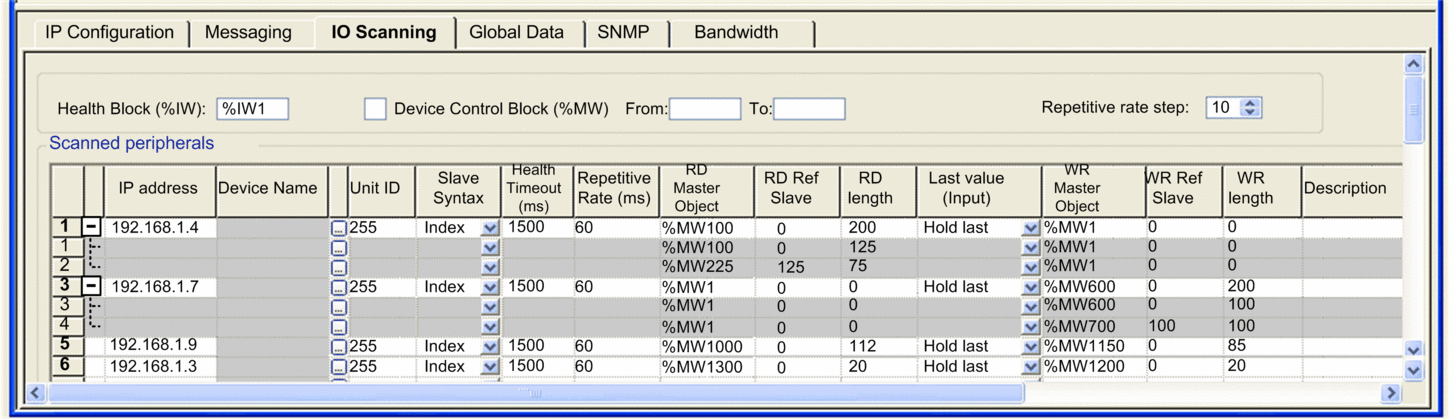
|
|
5 |
Enter the parameter settings under each of the column headings for one line of the I/O scanner configuration. Refer to I/O Scanning parameters (below). |
6 |
Click the validate check box in the upper tool bar to confirm the I/O Scanning parameter settings. |
I/O Scanning Parameters
The parameters above the table describe how the processor performs the scan:
Parameter |
Description |
||
|---|---|---|---|
|
Use the field to define the first word in a health table. The health table has a length of up to 2 words. Each bit in the table represents the status of a scanned module. The default setting is %IW1. NOTE: Modules
are mapped to health words and bits, as indicated by the following
examples:
|
||
|
Use the field to disable I/O Scanning for a selected range of devices. When I/O Scanning is disabled, a master – for example a PLC – can assert control over an I/O slave device. When the check box is:
|
||
|
The is set in multiples of 10 ms (the minimum) through 200 ms (the maximum). The column is where you enter a rate of time for how often you want the I/O scanner to send a query to the device after the rate has timed out. NOTE: The of the I/O scanner table is a
multiple of the rate displayed in the box. The real repetitive rate
being executed by the I/O scanner service is shown in the column.
NOTE: If an entry in the column is not a multiple of the , the entry
is rounded up to the next multiple.
|
||
The parameters in the table describe the devices to be scanned:
Parameter |
Description |
|---|---|
Entry # |
Valid range: 1 ... 32 Each entry represents an I/O Scanning exchange on the network. |
|
The IP address of the scanned Ethernet slave device. |
|
To configure a device (Advantys island, DTM or PRA), click the ... button to open the dialog to start the device configuration software. NOTE: While the box is open, I/O
Scanning cannot be edited.
|
|
The bridge index or slave device number when communicating from an Ethernet to another network bridging device. If you are using an Ethernet to Modbus bridge, this indicates the Modbus slave address number. If using an Ethernet to Modbus Plus bridge, this identifies the bridge index table entry:
|
|
Use this drop-down menu to pick the way and values are displayed. The 4 choices are (with an example):
|
|
This field sets the maximum interval between the responses from a remote device:
After this time period expires, the received data is invalid. NOTE: Configure the health timeout setting to a longer
time value than the repetitive rate.
|
|
The rate at which data will be scanned, from 10...60000 in multiples of the . |
* |
Destination address in the master PLC where, from each device, newly read information is stored. This parameter cannot be accessed. It is calculated automatically as the sum of:
NOTE: Read and write master locations are non-contiguous.
|
** |
Source address index in the slave/remote device |
|
Number of words to read NOTE: If you enter a value greater than the maximum value of
125 words, Control Expert automatically applies the maximum value
of 125 words, then creates an additional row or rows with the difference.
|
|
This field configures the behavior of inputs in the event of a detected access error in relation to the remote device (for example: inoperative network or device power supply, and so on):
|
* |
Source address of the master PLC whose data is being written into the slave/remote device. This parameter cannot be accessed. It is calculated automatically as the sum of:
Write operations are performed at the word level. |
** |
The address of the first word written into the slave/remote device. |
|
Number of words to be written. NOTE: If you enter a value greater than the maximum value
of 100 words, Control Expert automatically applies the maximum value
of 100 words, then creates an additional row or rows with the difference.
|
|
Additional information |
*Master refers to the client PLC that makes the request. **Slave refers to the server from which data is read or to which data is written. |
|


