|
Modbus Serial communication
|
|
|
|
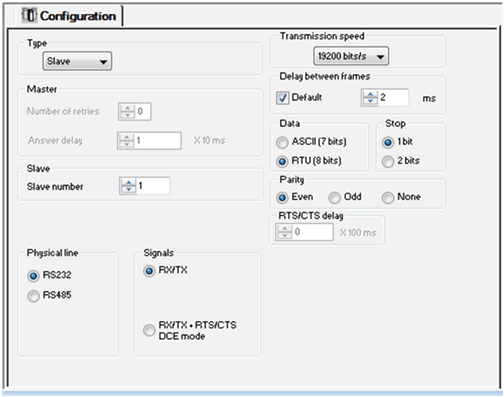
|
Key
|
Element
|
Description
|
|---|---|---|
|
1
|
Application parameters
|
These parameters are accessible via 3 zones:
|
|
2
|
Transmission parameters
|
These parameters are accessible via 5 zones:
|
|
3
|
Signal and physical line parameters
|
These parameters are accessible via 3 zones:
|
|
Function
|
RS485 Link
|
RS232 Link
|
|---|---|---|
|
Master number of retries
|
X
|
X
|
|
Master response time
|
X
|
X
|
|
Slave number
|
X
|
X
|
|
Transmission speed
|
X
|
X
|
|
Delay between frames
|
X
|
X
|
|
Data
|
|
|
|
Stop
|
|
|
|
Parity
|
|
|
|
RX/TX signals
|
-
|
X
|
|
RTS / CTS delay
|
-
|
X
|
|
RX/TX/CTS(DCE Mode)
|
-
|
X
|
|
X: Accessible function
-: Inaccessible function
|
||
|
Configuration Parameter
|
Value
|
|---|---|
|
Mode
|
Master
|
|
Physical Line
|
RS485
|
|
Slave number
|
-
|
|
Delay between frames
|
2 ms
|
|
Transmission speed
|
19,200 bits/s
|
|
Parity
|
Even
|
|
Data Bits
|
RTU (8 bits)
|
|
Stop bits
|
1 bit
|
|
Zone
|
Screen
|
Description
|
|---|---|---|
|
The Type zone
|
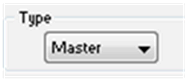 |
This zone enables you to select the type of Modbus Serial to be used:
|
|
The Master zone
|
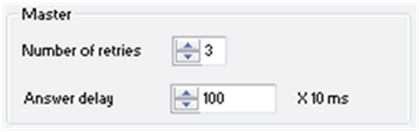 |
This zone enables you to enter the following parameters:
NOTE: The Answer delay of the Master must be at least equal to the longest Answer delay of the Slaves present on the bus. |
|
The Slave zone
|
 |
This zone enables you to enter the processorís slave number. The default value is 1. Possible values range from 1Ö247.
|
|
Zone
|
Screen
|
Description
|
|---|---|---|
|
The Transmission Speed Zone
|
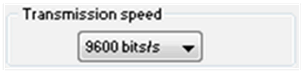 |
This zone allows you to select the transmission speed of the Modbus Serial. The selected speed has to be consistent with the other devices. The configurable values are 300, 600, 1,200, 2,400, 4,800, 9,600 and 19,200 bits per second.
NOTE: The transmission speed of 38,400 bps is not supported (300Ö19,200 bits/s) for all functions. |
|
The Delay between frames zone
|
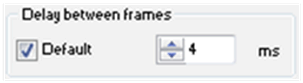 |
The Delay between frames is the minimum time separating two frames on reception. This delay is managed when the PLC (master or slave) is receiving messages.
NOTE: The default value depends on the selected transmission speed. NOTE: The delay between frames should be the Default value in order to be Modbus compliant. In case a Slave is not conform, the value can be changed and should be identical for the Master and all Slaves on the Bus. |
|
The Data zone
|
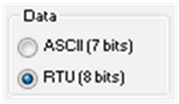 |
This zone allows you to enter the type of coding used to communicate using Modbus Serial. This field is set according to the other devices connected on the bus. There are two configurable modes:
RTU mode:
ASCII mode:
|
|
The Stop zone
|
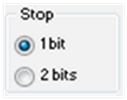 |
This zone allows you to enter the number of stop bits used for communication. This field is set according to the other devices. The configurable values are:
|
|
The Parity zone
|
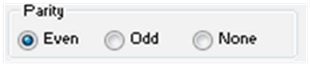 |
This zone enables you to determine whether a parity bit is added or not, as well as its type. This field is set according to the other devices. The configurable values are:
|
|
Zone
|
Screen
|
Description
|
|---|---|---|
|
The Physical line zone
|
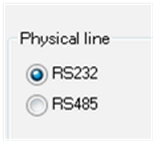 |
In this zone, you can select the line for the channel 0 of the CPU between:
|
|
The Signals zone
|
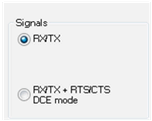 |
In this zone, you can select the signals supported by the RS232 physical line:
If the RS485 is configured, the entire zone will be unavailable and the default value is RX/TX.
NOTE: The Modbus Master is the default type. When RS232 is selected, DTE mode is not supported but DCE mode is supported. |
|
The RTS/CTS delay zone
|
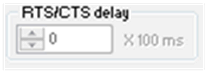 |
The RTS/CTS delay zone is available only when both RS232 and RX/TX+RTS/CTS check boxes are selected. An RTS/CTS flow control algorithm is selected if the default value is 0 ms. A value different from 0 enables an RTS/CTS modem control algorithm.
The RTS/CTS flow control algorithm (DTE <-> DTE) is different from the RTS/CTS modem control algorithm (DTE <-> DCE) as follows:
|
|
Modbus Request
|
Function Code
|
Communication Function
|
|---|---|---|
|
Read bits
|
16#01 or 16#02
|
READ_VAR
|
|
Read words
|
16#03 or 16#04
|
READ_VAR
|
|
Write bits
|
16#0F
|
WRITE_VAR
|
|
Write words
|
16#10
|
WRITE_VAR
|
|
Other request
|
all
|
DATA_EXCH
|
|
Modbus Request
|
Function Code
|
PLC Object
|
|---|---|---|
|
Read n output bits
|
16#01
|
%M
|
|
Read n output words
|
16#03
|
%MW
|
|
Write n output bits
|
16#0F
|
%M
|
|
Write n output words
|
16#10
|
%MW
|