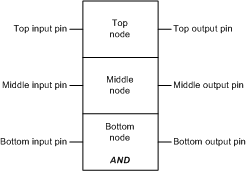Each LL984 network displayed in the LL984 Editor contains a matrix of 7 rows and 11 columns, where you can place contacts, coils, function blocks etc.
Launching the LL984 Editor
Double-click a LL984 network in the Program section of the Structural View of the Project Browser.
A new LL984 Editor window is opened and the network is displayed there.
LL984 Editor windows can be maximized, so that only one editor window is visible at a time.
Displaying the Network Name
If the editor window is minimized, the name of an LL984 network is displayed in the title bar of the editor.
If the editor window is maximized, the name of an LL984 network is displayed in the title bar of the Control Expert main window.
Switching Between Networks
Using Ctrl+Alt+Page Down / Ctrl+Alt+Page Up you can switch to the next/previous section, which is then displayed in the same editor window.
This does not modify the current selection in Project Browser, where still the first section is highlighted which was opened by double-click.
If the last/first row of a network is already visible, simple Page Down/Page Up displays the next/previous network.
Using Page Down in the last network of a segment, if the last row is already visible, will display a message box asking you to create a new network.
Only 1 Window for Open Commands
Under Tools → Options → Data and Languages → Languages → LL984 you can activate/deactivate the Reuse 984 editor window when network is opened option.
If this check box is checked only 1 window is used for Open commands on LL984 networks.
If this check box is not checked, for each Open command on an LL984 network, a new window is opened.
Use the buttons Zoom In, Zoom Out and Zoom to Fit from the Control Expert menu bar or the commands under View → Zoom.
Displaying the Function Blocks
Example AND
The function blocks of the UnityLL984 Block Library are displayed
-
1 cell wide and 1 to 3 cells high
-
with boolean pins (inputs/outputs) on the left and the right side of the function block
-
with parameters (nodes) in the middle of the block (top, middle and bottom node)
Not assigned nodes are displayed as ?????.
-
with block type name at the bottom of the block without prefix (for example L9_AND is displayed as AND)
In other tools and editors (like Type Library Browser, Data Editor etc.) the blocks are displayed with their prefix (L9_AND).
-
no pin names are shown
-
the left and the right side of DFBs are displayed as double lines
-
function blocks with detected analyze errors are displayed in blue
If the cursor is placed over a not assigned pin, a tooltip is displayed with pin name and comment. If a pin is assigned, information about the assigned variable is displayed (refer to
Network Display).