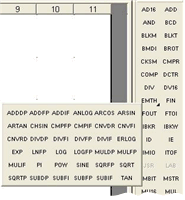The LL984 Editor provides a toolbar at the top of the editor window which contains an arrow button (Select Mode), the most frequent LL984 objects, buttons to open special function editor tools, function bocks for subroutines and an assortment of frequently used functions blocks for LL984 networks.
Additionally the toolbar provides a button to open the LL984 Instruction Bar.
NOTE: The last selected toolbar button remains selected until the Esc key is pressed or the arrow button is selected.
|
Number
|
Description
|
|
1
|
|
|
2
|
|
|
3
|
|
|
4
|
|
|
5
|
|
|
6
|
|
|
7
|
|
|
8
|
|
|
9
|
|
|
10
|
|
|
11
|
|
|
12
|
|
|
13
|
|
|
14
|
|
|
15
|
|
|
16
|
|
|
17
|
|
|
18
|
ADD, SUB, MUL, DIV
Here you can directly select frequently used function blocks L9_ADD, L9_SUB, L9_MUL, L9_DIV.
|
|
19
|
|
|
20
|
LL984 Instruction Bar (see section below.
|
To customize the toolbar open the Customize dialog via Tools → Customize → Toolbars and for example drag a function block button from the LL984 Instruction Bar to the toolbar.
The customized toolbar is saved with the project.
The LL984 Instruction Bar provides the LL984 function blocks.
Use the LL984 Instruction Bar button in the toolbar to show/hide the instruction bar.
To display the function blocks of the EMTH and PCFL families, click the respective button with an arrow in the lower right corner.
Clicking such a button opens a sub-toolbar containing the function blocks of the family.
You can drag and dock the instruction bar anywhere you like.
The position of the instruction bar is saved with the project, which means next time opening the project will restore the toolbar position.
Using Menus or Context Menu
You can activate the features provided by the toolbar also via the Edit menu or using the context menu of the LL984 Editor (right-click with the mouse).