|
Configuring Time Synchronization
|
|
|
Original instructions
|
|
Action
|
Result
|
|---|---|
|
An SNTP client requests a time synchronization signal from an SNTP server. (The request is sent over an Ethernet network.)
|
The SNTP server responds with a signal.
|
|
The SNTP client stores the time.
|
|
|
The SNTP client sends a message to the controller’s clock system counter.
|
The controller updates its internal clock.
|
|
Use the R_NTPC function block in either MAST, FAST, or Interrupt sections to read the clock from the PLC application.
|
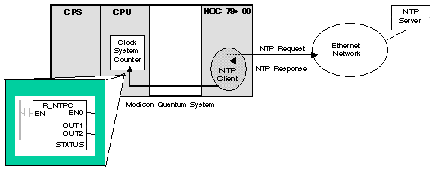
|
Model
|
Starting Date
|
|---|---|
|
Modicon Quantum with Control Expert
|
January 1st 1980 00:00:00.00
|
|
Step
|
Action
|
|---|---|
|
1
|
Open the 140NOC78000 head module in the DTM browser.
|
|
2
|
In the Services page, set the Network Time Service field to Enabled.
|
|
3
|
Click the Network Time Service node in the Services navigation tree in the left panel.
|
|
4
|
Enter changes in the appropriate fields on the Network Time Service configuration page. The table below describes the configuration page parameters.
|
|
5
|
Click Apply to save changes, or click OK to save changes and close the window.
|
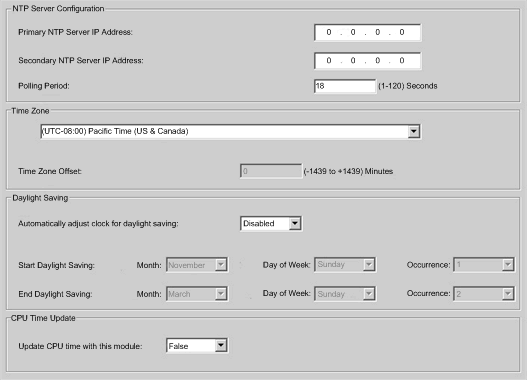
|
Field
|
Parameter
|
Action
|
|---|---|---|
|
NTP Server Configuration
|
||
|
Primary NTP Server IP Address
|
Enter a valid IP address.
|
|
|
Secondary NTP Server IP Address
|
Enter a valid IP address.
|
|
|
Polling Period
|
The polling period is the time (in seconds) between updates from the SNTP server. To obtain optimal accuracy (and if your network allows), reduce the polling period to a small value. The default is 5 seconds.
Enter a value:
|
|
|
Time Zone
|
||
|
Time Zone
|
Select the desired time zone from the drop-down list. The default value is your current system’s time zone (as found in Windows). You can also select Custom Time Zone.
|
|
|
Time Zone Offset
|
If you selected Custom Time Zone, enter a value in the range of (24 hours * 60 minutes - 1) [1-minute step].
|
|
|
Daylight Saving
|
||
|
Automatically adjust clock for daylight saving change
|
Disabled: In the Start Daylight Saving and End Daylight Saving fields, enter the month, day of week, and occurrence range from the respective drop-down lists. Disabled is the default.
Enabled: The 140 NOC 78• 00 head module automatically corrects the local time to account for daylight saving time. The Start Daylight Saving and End Daylight Saving fields are disabled because their times are automatically changed in the spring and fall every year.
|
|
|
Start Daylight Saving
|
Month: January to December
Day of Week: Sunday to Saturday
Occurrence: 1 to 5
|
|
|
End Daylight Saving
|
Month: January to December
Day of Week: Sunday to Saturday
Occurrence: 1 to 5
|
|
|
CPU Time Update
|
||
|
Update CPU time with this module
|
Select True or False from the drop-down list. False is the default.
|
|