|
|
Original instructions
|
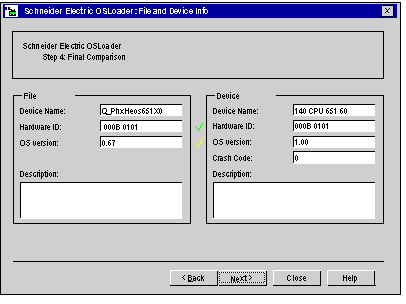

|
Property
|
To be transferred
|
|
Current
|
|---|---|---|---|
|
Hardware ID
|
Operating system file
|
=
|
Operating System
|
|
OS version
|
Operating system file
|
≥
|
Operating System
|

|
Property
|
To be transferred
|
|
Current
|
|---|---|---|---|
|
Hardware ID
|
Operating system file
|
≠
|
Operating System
|

|
Property
|
To be transferred
|
|
Current
|
|---|---|---|---|
|
Hardware ID
|
Operating system file
|
=
|
Operating System
|
|
OS version
|
Operating system file:
|
<
|
Operating System
|
|
or
|
|
||
|
OS version
|
One of the version numbers cannot be determined.
|
||
 WARNING WARNING |
|
UNEXPECTED EQUIPMENT OPERATION
You must test the application and address any safety issues before the system is returned to operation. Transfer of the operating system may cause changes in the behavior of the application.
Failure to follow these instructions can result in death, serious injury, or equipment damage.
|