Introduction
The following options are available to open the printing parameters dialog box:
Right-click directory in the project browser and click
In the documentation structure, right-click a subject and click .
In the documentation structure, select a subject and execute the menu command .
Representation
Representation of the dialog box:
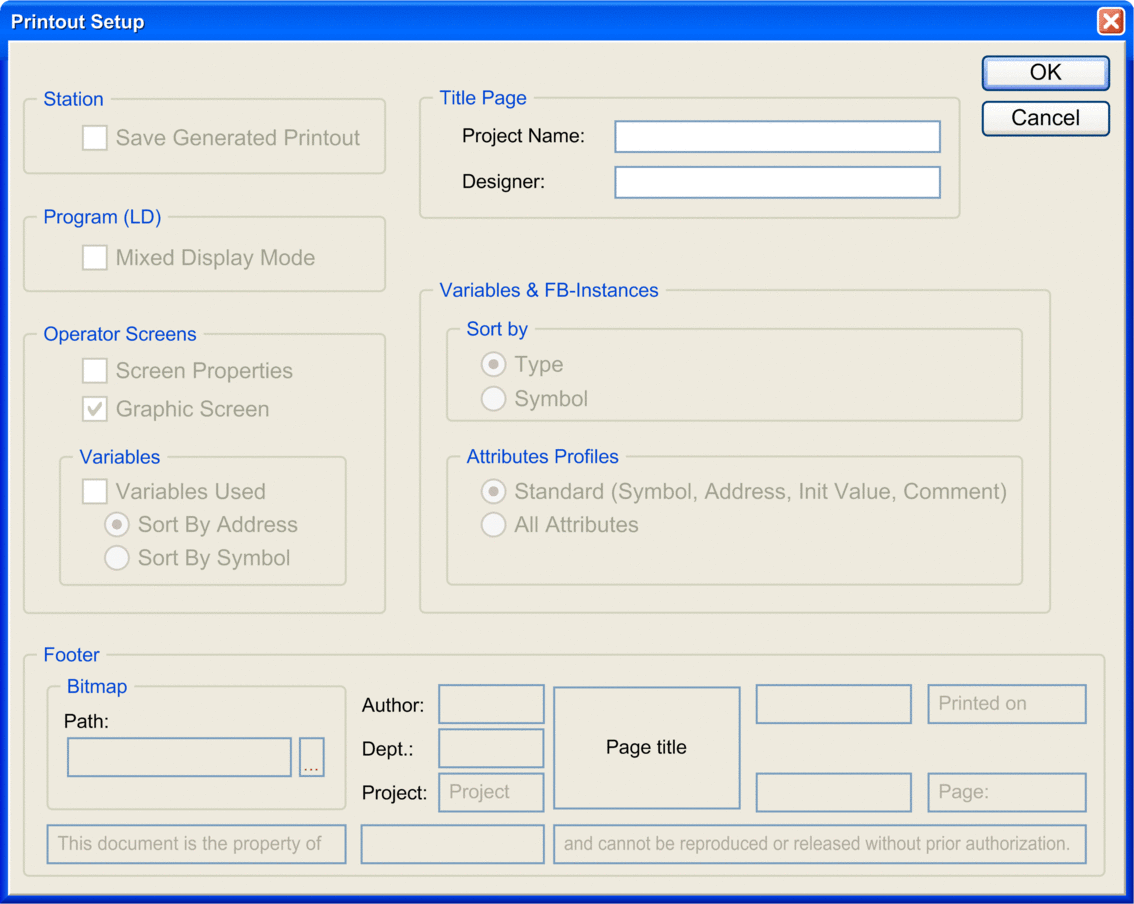
Items
Elements of the dialog box:
Element |
Description |
|---|---|
|
You can save documents that have been prepared between Control Expert sessions (not saved by default). If you want to save documents, check the checkbox. |
|
This area is used to define the display for the documentation for the LD section.
When you activate this checkbox, the documentation for the LD section is shown in combined display mode. When you deactivate this checkbox, the documentation for the LD section is shown in input mode. |
|
This area is used to define the scope and display for the operating screen documentation.
When you activate this checkbox, the properties for the operating screens are documented.
When you activate this checkbox, the graphical displays for the operating screens are documented.
When you activate this checkbox, the variables used in the operating screens are documented.
If you click this option button, the variables used are sorted according to the address.
If you click this option button, the variables used are sorted according to the symbol. |
|
This area is used to define the title page for the documentation.
Enter the name of the project.
Enter the name of the designer. |
|
This area is used to define the scope and display for the variables and FB instances.
If you click this option button, the variables and FB instances used are sorted according to type.
If you click this option button, the variables and FB instances used are sorted according to symbol.
If you click this option button, only the default attributes for the variables and FB instances used are documented.
If you click this option button, all attributes for the variables and FB instances used are documented. |
|
This area is used to define the footer for the documentation.
Here you can enter the path for the bitmap file (for example, logo) to appear in the footer.
Enter the name of the author.
Enter the name of the department.
Displays the project name entered in .
Automatically generated and contains the title of the subject printed. Free fields: You can enter any text here.
Automatically generated.
Automatically generated |
|
Saves all changes and closes the dialog box. NOTE: Subjects whose settings have to be
changed, need to be generated again.
|
|
Cancels all changes and closes the dialog box. |


