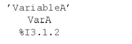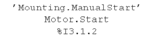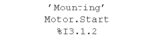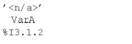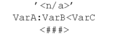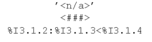Display modes for variables
The following view modes are available for variables:
You can switch between the two modes using:
The menu command
The Ctrl+E key combination.
A check-symbol displayed on the left of the item indicates when the mixed display mode is enabled.
Variables display
Depending on the size set for the cells, it may be the case that variable names are not shown in full.
A maximum of 3 columns are available to display the variables. The space available depends on various factors, on both Input mode & Mixed display mode
On the position
If an element (e.g. a contact) was placed directly on the left power rail, columns 1-3 are available for the variable names.
If an element (e.g. a coil) was placed directly on the right hand power rail, columns 9-11 are available for the variable names.
If an element (e.g. a contact) was placed arbitrarily in the section, the column to the right and the column to the left of the element are available for the variable name.
On the availability of the cells:
Only cells that are not occupied by other objects are available to display the variable name.
If an unused cell is between two objects, it is automatically reserved for the variable name of the left hand object and is not available to the right hand object (even if it is not used by the left hand object).
The gray fields indicate which area is available for the variable names of the individual objects.
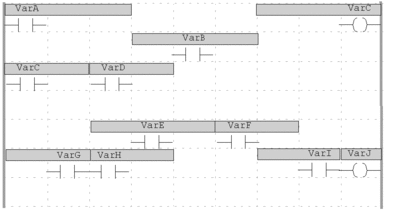
Tip: There are two options for displaying the full variable names:
Select the variable and the full variable name is shown in the status line.
Place the cursor on the variable and a Tooltip will appear with type, name, address and comment of the variable.
Input mode
In input mode, only the symbolic name is displayed for variables and only the address for direct addresses:
if you enter a symbol you will see in this mode a symbol even if you associate an address after in the data editor.
if you enter a direct address you will see in this mode a direct address even if you associate a symbol after in the data editor.
Example of a section in input mode:

Mixed display mode
In the mixed display mode, the comment, symbolic name and, if a unique association is possible, the address will be displayed for the variables.
Example of a section in Mixed Display Mode:
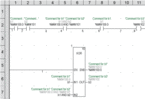
This functionality is available for variables for both LD objects (contact, coil, comparative module, operation module) and FFBs.
mixed display must be check in of
project.For example, the following displays are possible:
Display |
Description |
|---|---|
|
The located variable For this type of display the following requirements apply:
|
|
The structure element For this type of display the following requirements apply:
|
|
The element For this type of display the following requirements apply:
|
|
The located variable For this type of display the following requirements apply:
|
|
The variable |
|
An address with multiple assigned symbolic names was assigned to the object as an actual parameter. Since in this case, a unique assignment of symbolic name to address is not possible, no symbolic name is displayed. |
|
The address was a assigned a comment, but no symbolic name. |
or
|
Syntax error. The expression entered is not correct. For this reason no addresses or symbols can be displayed. |
The column width can be adjusted.
Adjusting variables font size
You can increase or decrease the size of the font for the variables
using the following buttons on the toolbar  .
.