Introduction
The following options are available to open the printer selection dialog box:
In the documentation structure, right-click the subject to print and click .
In the documentation structure, select the subject to print and execute the menu command .
In the , right-click the preview page and click .
In the documentation structure, select the subject to print and press the key combination +.
Representation
Representation of the dialog box:
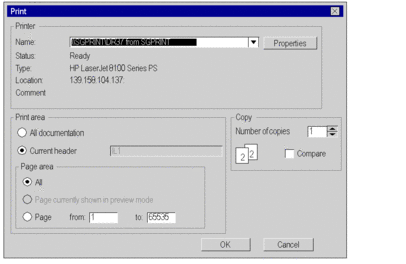
Items
Elements of the dialog box:
Element |
Description |
|---|---|
|
Shows the name of the currently selected printer. You can select a different printer from the list box.
Shows the status of the currently selected printer.
Shows the type of the currently selected printer.
Shows the path of the currently selected printer if you are connected to a network printer, or the connection to the computer if you are using a local printer.
Shows the comment for the currently selected printer.
Opens the properties dialog box for the currently selected printer. |
|
If you click this option button, all the subjects in the document structure are printed out.
If you click this option button, the currently selected subject and all its sub-sections are printed out. (The header for the current subject is shown in the text box). |
|
This area is only available when the option button is activated.
If you click this option button, all the pages in the currently selected subject and all its sub-sections are printed out.
If you click this option button, the page currently showing in the preview is printed out. (This option is only available if Print preview is active.) / If you click this option button, you can set which pages in the currently selected subject and/or all its sub-sections are printed out. |
|
Here you can enter the number of copies to print.
If you check this checkbox, when several copies are printed, each set of document is printed together. If you uncheck this checkbox, when several copies are printed, several copies of each page are printed together. |
|
Closes the dialog box and starts the printout. |
|
Closes the dialog box without starting the printout. |


