Call the Dialog Box:
You have the following options to call the dialog box:
Execute the command, or
Use the menu command from a toolbar shortcut menu or the toolbar itself.
Dialog Structure
The dialog box consists of two tabs:
In this tab, you can show/hide toolbars, create new toolbars, and define the appearance of the toolbars.
In this tab, you can define the menu commands for starting external applications.
Tab
Illustration of the tab:

Elements of the tab:
Element |
Description |
|---|---|
|
Displays the currently available toolbars. To display a toolbar, activate the respective check box. To hide a toolbar, deactivate the respective check box. |
|
Displays the name of the selected toolbar. |
|
When you activate this check box, tooltips are displayed for each toolbar symbol. |
|
When you activate this check box, the toolbar symbols are displayed in flat form. |
|
Use this button to open the dialog box for defining new toolbars, see also Creating your own toolbars. |
|
Use this button to restore the original state of the toolbar selected in the list. |
Tab
Display of tab:
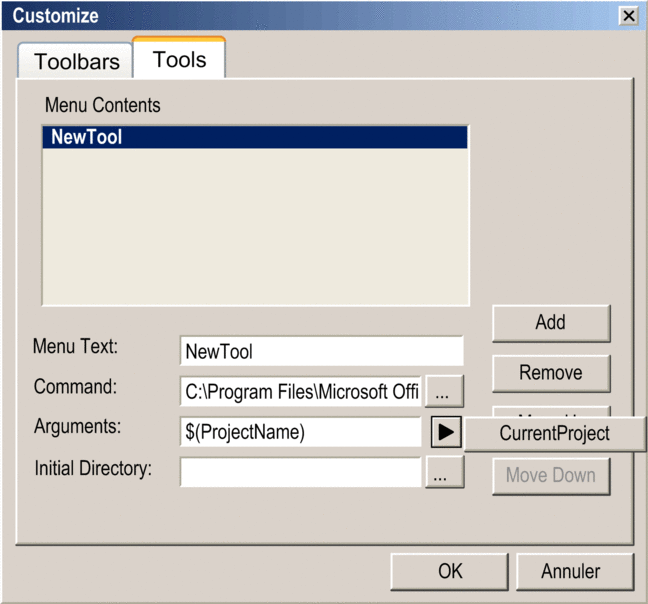
Elements of the tab:
Element |
Description |
|---|---|
|
Displays the defined menu commands. |
|
Enter the name of the new command, also see Starting external applications. |
|
Enter the path of the file to be executed, also see Starting external applications. |
|
Enter the arguments to be transferred while launching the application Starting external applications. By clicking , the argument is When the application is launched, NOTE: If the application has never been saved, the project
file path is undefined.
|
|
Enter the path to the working directory of the application Starting external applications. |
|
Use this button to define a new menu command for starting an external application, see also Starting external applications. |
|
Use this button to delete the selected menu command. |
|
Use this button to move the selected menu command up by 1 position. |
|
Use this button to move the selected menu command down by 1 position. |


