Introduction
Alternative sequences and branches can only be placed in free cells. The number of free cells required depends on the size of the sequence to be inserted.
If a cell, in which an alternative sequence or parallel sequence is to be placed, is already occupied by an object, an error message is returned.
An alternative sequence or parallel sequence which is placed always connects automatically with the neighboring objects above and below if there are no free cells between them, see also section Connection rules in the Reference manual.
Placing an alternative sequence
Placing an alternative sequence:
Step |
Action |
|---|---|
1 |
Activate the placement mode for alternative sequences, see also Selecting Alternative Sequences and Parallel Sequences. Result: The dialog box for defining the sequence size is opened. Example: 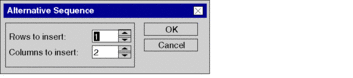 |
2 |
Enter the number of transition-step sequences to be inserted per branch in the text box. |
3 |
Enter the number of branches to be inserted into the text box. Example: 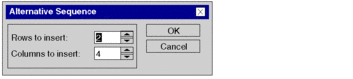 |
4 |
Confirm the entries with . Result: The
dialog box is closed and the cursor changes its symbol to |
5 |
Click the cell where the input pin of the alternative sequence should be placed. or Use the arrow keys to move the cursor to the target position, and press Enter. Result: The alternative sequence is inserted into the section. Example: 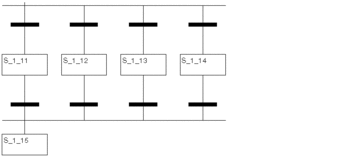 |
6 |
Define the properties of the placed steps and transitions. |
Placing a parallel sequence
Placing a parallel sequence:
Step |
Action |
|---|---|
1 |
Activate the placement mode for parallel sequences, see also Selecting Alternative Sequences and Parallel Sequences. Result: The dialog box for defining the sequence size is opened. Example: 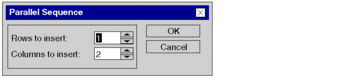 |
2 |
Enter the number of step-transition sequences to be inserted per branch in the text box. |
3 |
Enter the number of branches to be inserted into the text box. Example: 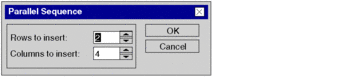 |
4 |
Confirm the entries with . Result: The
dialog box is closed and the cursor changes its symbol to |
5 |
Click the cell where the input pin of the alternative sequence should be placed. or Use the arrow keys to move the cursor to the target position, and press Enter. Result: The parallel sequence is inserted into the section. Example: 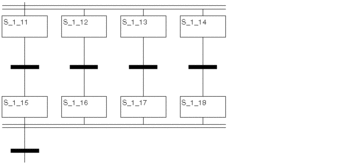 |
6 |
Define the properties of the placed steps and transitions. |



 .
. .
.