Introduction
The following can be defined for transitions:
the assigned transition condition
whether the transition condition should be inverted (trigger the transition when 0)
Defining the transition condition as a variable
Defining the transition condition as a variable:
Step |
Action |
|---|---|
1 |
Open the properties dialog box for the transition. Result: The properties dialog box for the transition is opened, see also Properties dialog box for transitions. |
2 |
In the area, activate the option button, if it isn't already activated. |
3 |
In the data selection box, enter a Boolean variable/address, a Boolean element for a multi-element variable or a Boolean literal, see also section Transition conditions in the Reference manual. You have the following options to enter variables:
Example: 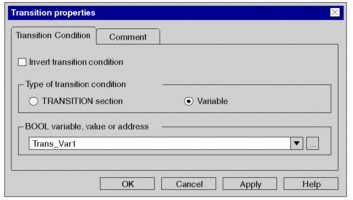 |
4 |
Confirm the entry with . Result:
|
5 |
If you do not want to assign the
variable an address or comment, confirm using Enter or the Result:The variable is declared and enabled in the section. A syntax and semantics check is performed and the procedure ends here. Example:  |
6 |
To assign an address or comment,
use the Result: The dialog box expands. 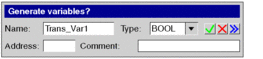 |
7 |
Enter the address or comment, or both. |
8 |
Confirm with Enter or the Result:The variable is declared and enabled in the section. A syntax and semantics check is performed. Example:  |
Defining the transition condition as a section
Defining the transition condition as a section:
Step |
Action |
|---|---|
1 |
Open the properties dialog box for the transition. Result: The properties dialog box for the transition is opened, see also Properties dialog box for transitions. |
2 |
In the area, activate the option button. |
3 |
Enter the name of the transition section in the text box, see also section Transition section in the Reference manual. You have the following options to enter the section name:
Example: 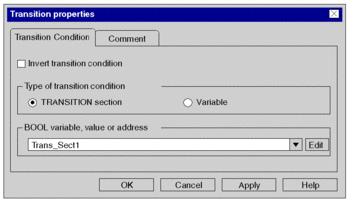 |
4 |
To create the logic for the transition section, click the command button. Result: A dialog box to define the programming language of the transition section is opened. Example:  |
5 |
Select the desired programming language for the transition section and confirm the selection with . Information for creating LD sections: An LD section contains 11-63 columns and 17-3998 lines. The number of columns is set via the dialog box, in the tab in the text box. These settings are only valid for new sections and not for existing sections. Always define the number of columns before you create a new LD section. (The number of lines can be increased or reduced during the creation of section contents.) Result: The properties dialog box is closed and the transition section is opened. |
6 |
Create the logic for the transition section, see also section Transition section in the Reference manual. |
Inverting the transition condition
Inverting the transition condition:
Step |
Action |
|---|---|
1 |
Open the properties dialog box for the transition. Result: The properties dialog box for the transition is opened, see also Properties dialog box for transitions. |
2 |
To invert the transition condition, activate the check box. Example: 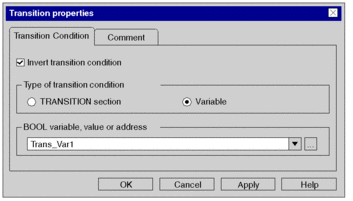 |
3 |
Confirm the entry with . Result: The transition condition is represented as inverted in the section, the properties dialog box is closed and a syntax and semantics check is performed. Example:  |
Enter a comment
Enter a comment:
Step |
Action |
|---|---|
1 |
Open the properties dialog box for the transition. |
2 |
Select the tab and enter a transition comment. |
3 |
Confirm the comment with . Result: The comment is accepted and the properties dialog box is closed. |



 symbol.
symbol.

 symbol. In this case, the
variable name is enabled in the section, but not declared. You can
declare the variables later in the
symbol. In this case, the
variable name is enabled in the section, but not declared. You can
declare the variables later in the  symbol.
symbol. symbol.
symbol. symbol.
symbol. symbol.
symbol.