Searching text
When searching text, you can define the search text and various options for the search.
You have the following options to search for text:
Use the menu command.
Press the key combination Ctrl+F.
or
click the
 symbol.
symbol.
This function is only used for searching and in some cases marking search terms.
To search and replace text, use the menu command, see also Searching and replacing text.
For intelligent search and replace of variables and FFBs you can use the menu command.
Representation
Search dialog display
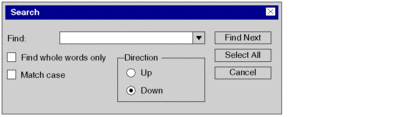
Elements of the dialog box
Element |
Description |
|---|---|
|
Enter the text to be found. You can insert text from the clipboard or from the list of recently used terms. |
|
If you select this option, only the whole term is searched for and not parts of the term. |
|
If you select this option, only terms are searched whose capitalization matches the text in the text box. |
|
Select the desired direction here. |
|
Use this command button to search for the next instance of the search target in the section. |
|
Use this command button to mark all lines in the section that contain the search term with a bookmark, see also Using Bookmarks. |
Find Previous
You have the following options to find earlier instances of the term defined in the Find dialog box:
Use the menu command.
or
press the Shift+F3 key combination.
Find Next
You have the following options to find later instances of the term defined in the Find dialog box:
Use the menu command.
or
press the F3 key.


