Introduction
Bookmarks are used to mark text lines and allow these marked lines to be easily found in different sections.
An example of a line marked with a bookmark:
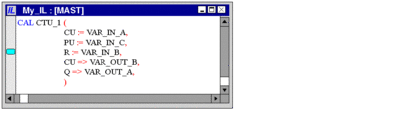
Setting a Single Bookmark
You have the following options to set a bookmark:
Place the cursor in the line to be marked and carry out the menu command .
Place the cursor in the line to be marked and press the key combination .
or
Place the mouse pointer in the margin (gray column on the left edge of the section) for the line to be marked and use from the context menu of the margin.
Setting Multiple Bookmarks
Setting a bookmark in each line which contains a defined search text can be done in the following ways:
Use the menu command to open the search dialog box, enter the search text and press the command button .
or
Press the key combination to open the search dialog box, enter the search text and press the command button .
Also see Searching text
Removing Single Bookmarks
You have the following options to remove a bookmark:
Place the cursor in the line with the bookmark to be removed and carry out the menu command .
Place the cursor in the line with the bookmark to be removed and press the key combination .
or
Place the mouse pointer on the bookmark to be removed and use from the context menu of the bookmark.
Removing All Bookmarks
You have the following options to remove all bookmarks in the current section:
Use the menu command.
or
Press the key combination.
Searching for Bookmarks (Search Down)
You have the following options to search for bookmarks (search down):
Use the menu command.
Use the menu command.
or
Press the key.
The bookmarks are traversed according to their order of appearance in the dialog.
Searching for Bookmarks (Search Up)
You have the following options to search for bookmarks (search up):
Use the menu command.
Use the menu command.
or
Press the key combination.
The bookmarks are traversed according to their order of appearance in the dialog.
Bookmarks Dialog
Please also refer to Bookmarks Dialog.


