Searching and replacing text
You have the following options to search and replace text:
Use the menu command.
or
Press the Ctrl+H key combination.
This function is used to search and replace simple text.
For intelligent search and replace of variables and FFBs you can use the menu command.
Representation
Representation of the Find dialog box
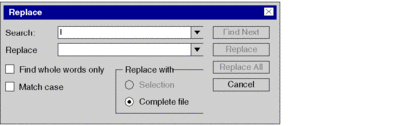
Elements of the dialog box
Element |
Description |
|---|---|
|
Enter the text to be found. You can insert text from the clipboard or from the list of recently used terms. |
|
Enter the new text. You can insert text from the clipboard or from the list of recently used terms. In order to delete the text in the text box, leave the text box empty. |
|
If you select this option, only the whole term is searched for and not parts of the term. |
|
If you select this option, only terms are searched whose capitalization matches the text in the text box. |
|
Select the area where the replace operation should be performed:
|
|
Use this command button to search for the next instance of the search target in the section. (No replacement is made.) |
|
Use this command button to replace the selected occurrence of the search term and select the next occurrence. |
|
Use this command button to replace all occurrences of the search term in the area defined in with the replacement term. |


