At a Glance
You can create a user-defined library. It contains objects that are available for the development of automation projects, such as:
Derived Data Types (DDT),
Function Block Types (EFB/DFB),
Elementary Functions (EF).
The library is linked to a programming device. This library can access all projects created with this programming device. You can save the Family of the Library to reuse it on another programming device.
The following steps are required:
Creating a library,
Creating one or more families in the new library,
Linking objects (EF, EFB, DFB, DDT) to each family.
Control Expert provides a . This library contains the family custom FAMILY; however, it does not contain objects at this time.
Create a new library
Step |
Action |
|---|---|
1 |
In the Tools menu, select the Type Library Manager option. Result: The following window will be displayed. 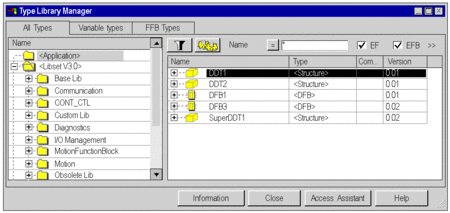 |
2 |
Under Name select the Libset directory. |
3 |
Select the Create New Library command in the context menu. |
4 |
Enter the name and confirm with . |
Create a new family
Step |
Action |
|---|---|
1 |
In the Tools menu, select the Type Library Manager option. |
2 |
Under Name select User-defined Library or a self-created library. |
3 |
Select the Create New Family command in the context menu. |
4 |
Enter the name and confirm with . |
Link the object to the family
Step |
Action |
|---|---|
1 |
In the Tools menu, select the Type Library Manager option. Result: The following window will be displayed. 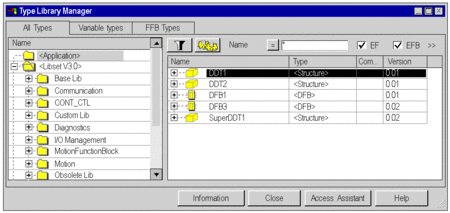 |
2 |
Under Name select User-defined Library or a self-created library. |
3 |
In the user-defined library, select Custom FAMILY or a self-created family. |
4 |
Select the object on the right side in the Name area. |
5 |
Drag the object onto Custom FAMILY or a self-created family. Result: The selected object is located in Custom FAMILY or the new family. |


