At a Glance
In the functional view and structural view of the project browser, you can display a specific directory tree level and its sub-directories by using the Expand all command.
The command Contract all allows you to contract an entire directory.
How to expand a directory
The following table shows you how to use the Expand all command in the structural view:
Step |
Action |
|---|---|
1 |
In the project browser select the directory you wish to expand (for example Program). Result: the element selected appears in reverse video: 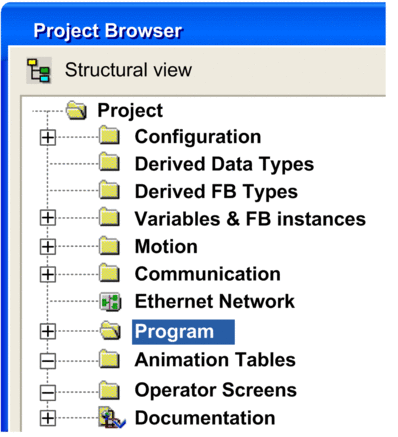 |
2 |
Activate the Expand all command from the Display menu or from the contextual menu. Result: the selected directory is expanded completely: 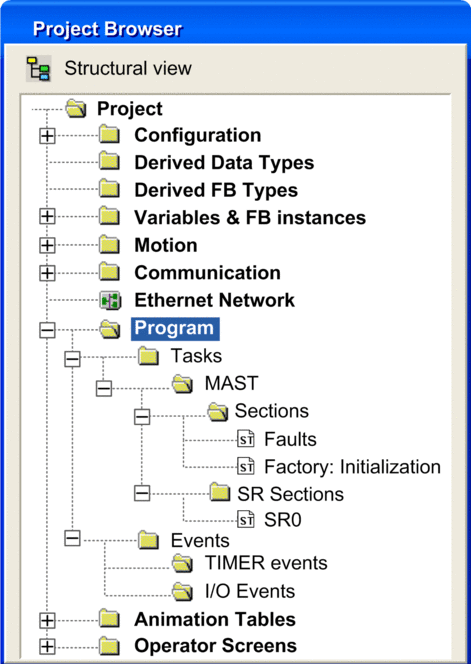 |
How to contract a directory
The following table shows you how to use the Contract all command in the structural view:
Step |
Action |
|---|---|
1 |
In the project browser select the directory you wish to contract (for example Program). Result: the element selected appears in reverse video: 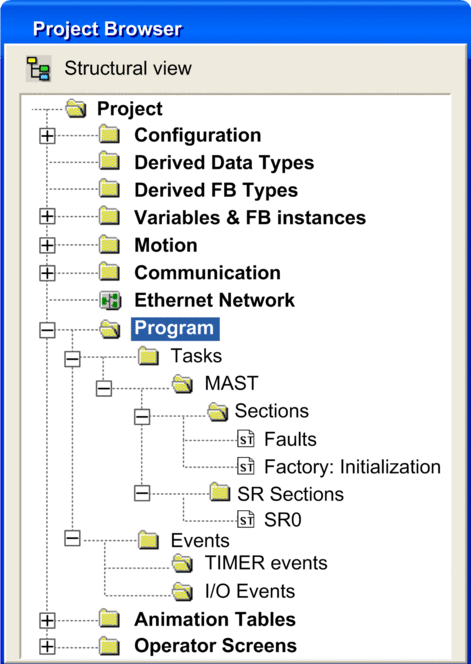 |
2 |
Activate the Contract all command from the Display menu or from the contextual menu. Result: the selected directory is contracted: 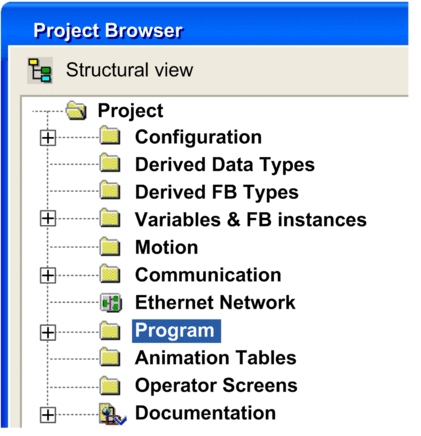 |


