Implementing Modification Mode
Press the button in the Mode area:
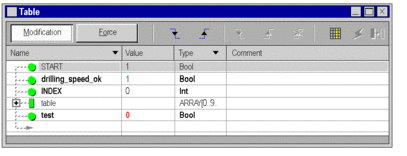
Modifying an Elementary Variable (EDT)
To modify an immediate value, carry out the following actions:
Step |
Action |
|---|---|
1 |
Double-click in the "Value" column on the line corresponding to the variable that you wish to modify. |
2 |
Use the keyboard to enter the desired value. |
3 |
Confirm your choice by pressing the "Enter" key. |
To modify a Boolean value, carry out the following actions:
Step |
Action |
|---|---|
1 |
Use the mouse to select the Boolean value to be modified. |
2 |
Press one of the buttons To modify several variables simultaneously, see Modifying Several Boolean Variables |
Modifying a Derived Variable (DDT)
Derived variables correspond to structures and to tables.
For a structure, if the elements that compose it are elementary variables, modifications are made element by element see Modifying an Elementary Variable (EDT).
Example:
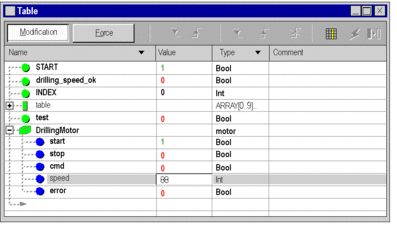
For a table, if the elements that compose it are elementary variables, modifications are made element by element see Modifying an Elementary Variable (EDT).
Example:
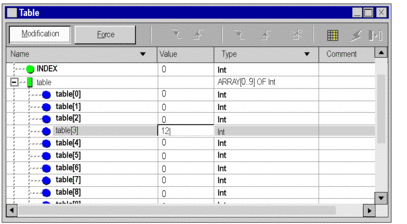
Modifying a Function Block (FB) Data Item
Function block data corresponds to DFBs and EFBs.
If the elements that compose the function block (input/output parameters, public variables) are elementary variables; the modifications are carried out element per element see Modifying an Elementary Variable (EDT).
Example of a DFB instance:
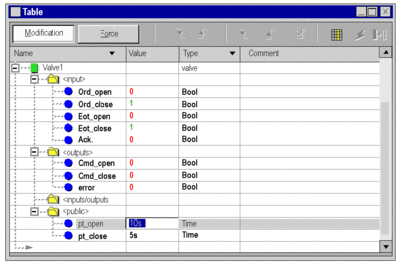
Private variables of derived function blocks cannot be accessed by the pre-defined elements. To display or modify private variables you have to enter them variable by variable at the end of the function block tree in the animation table. With the same syntax is is also possible to enter variables that are used in nested derived function blocks.
Example of a DFB instance with private variables:
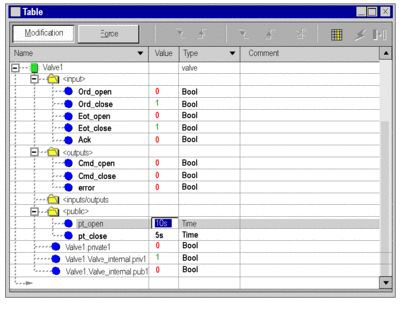
Example of nested DFB with public and private variables:
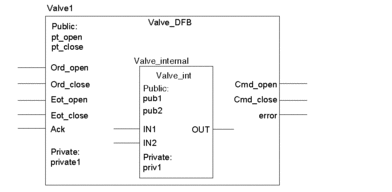



 corresponding to the desired
value, or from the contextual menu, execute the "Set to 0" or
"Set to 1"" commands.
corresponding to the desired
value, or from the contextual menu, execute the "Set to 0" or
"Set to 1"" commands.